How to Merge Your Drafts to Another Branch
Step 1: Open the "Push to GitHub" Menu
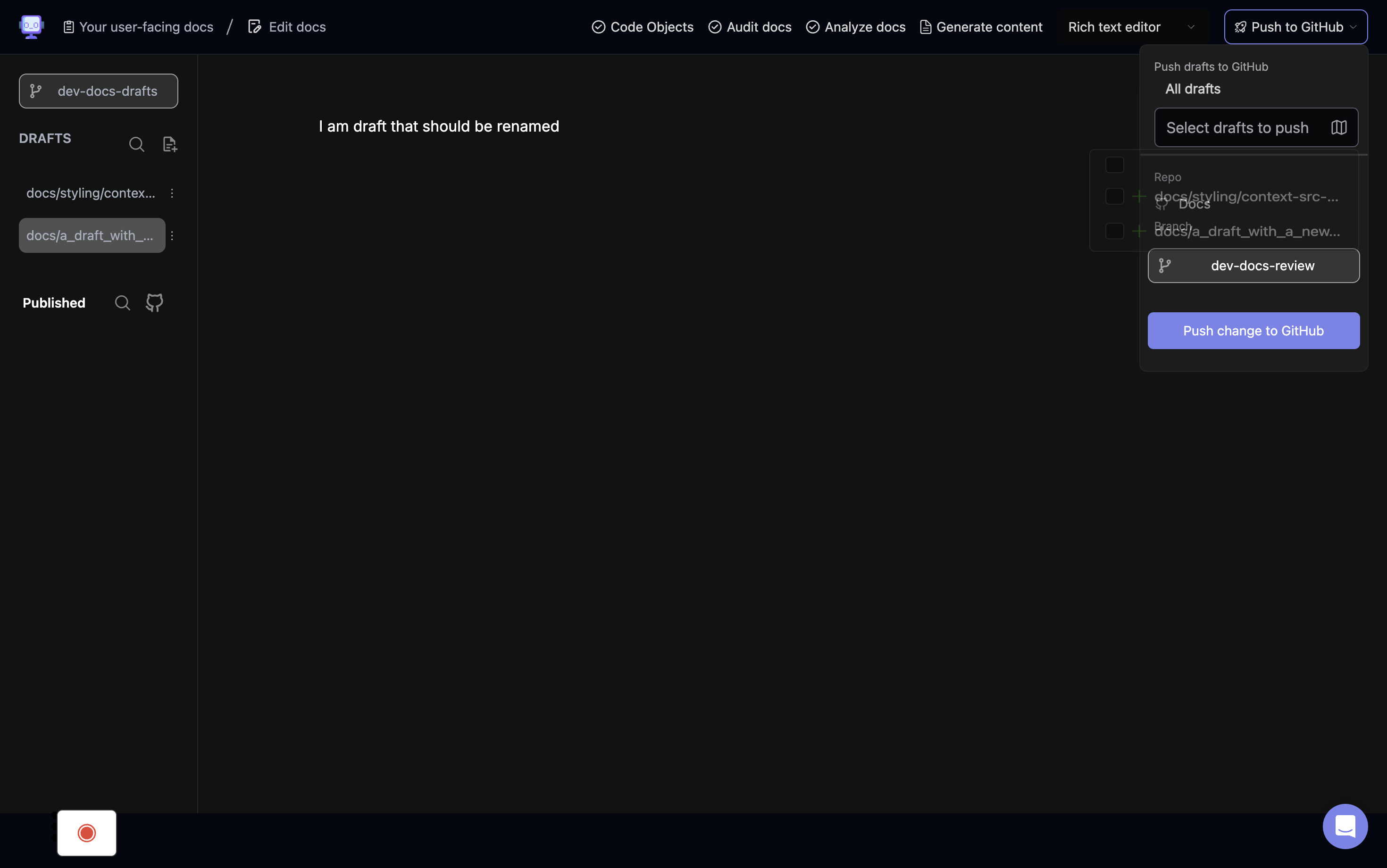
Click the "Push to GitHub" button in the top right corner to open the push options.
Step 2: Select Drafts to Merge
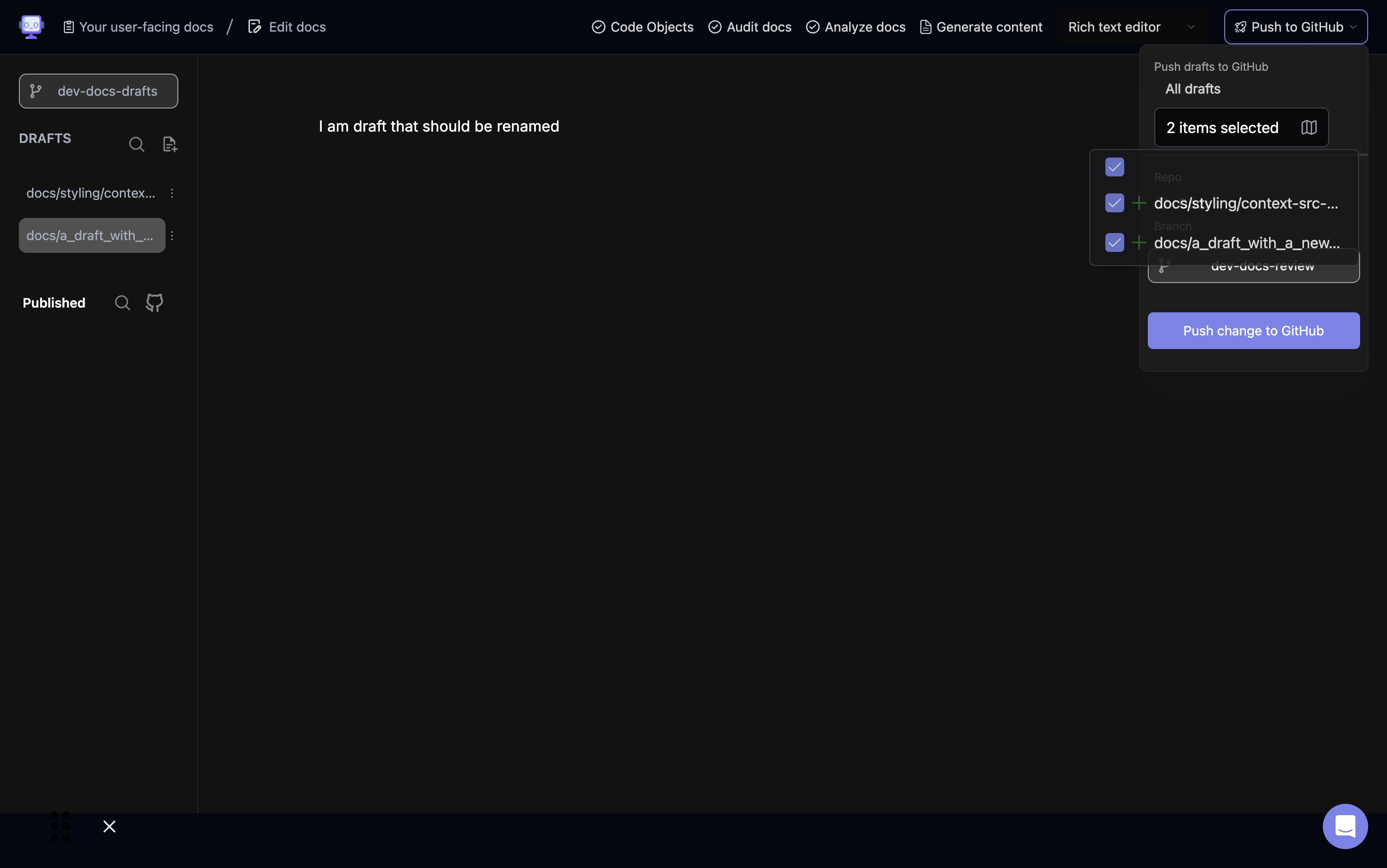
Select the checkboxes next to the drafts you want to merge.
Step 3: Review Selected Drafts
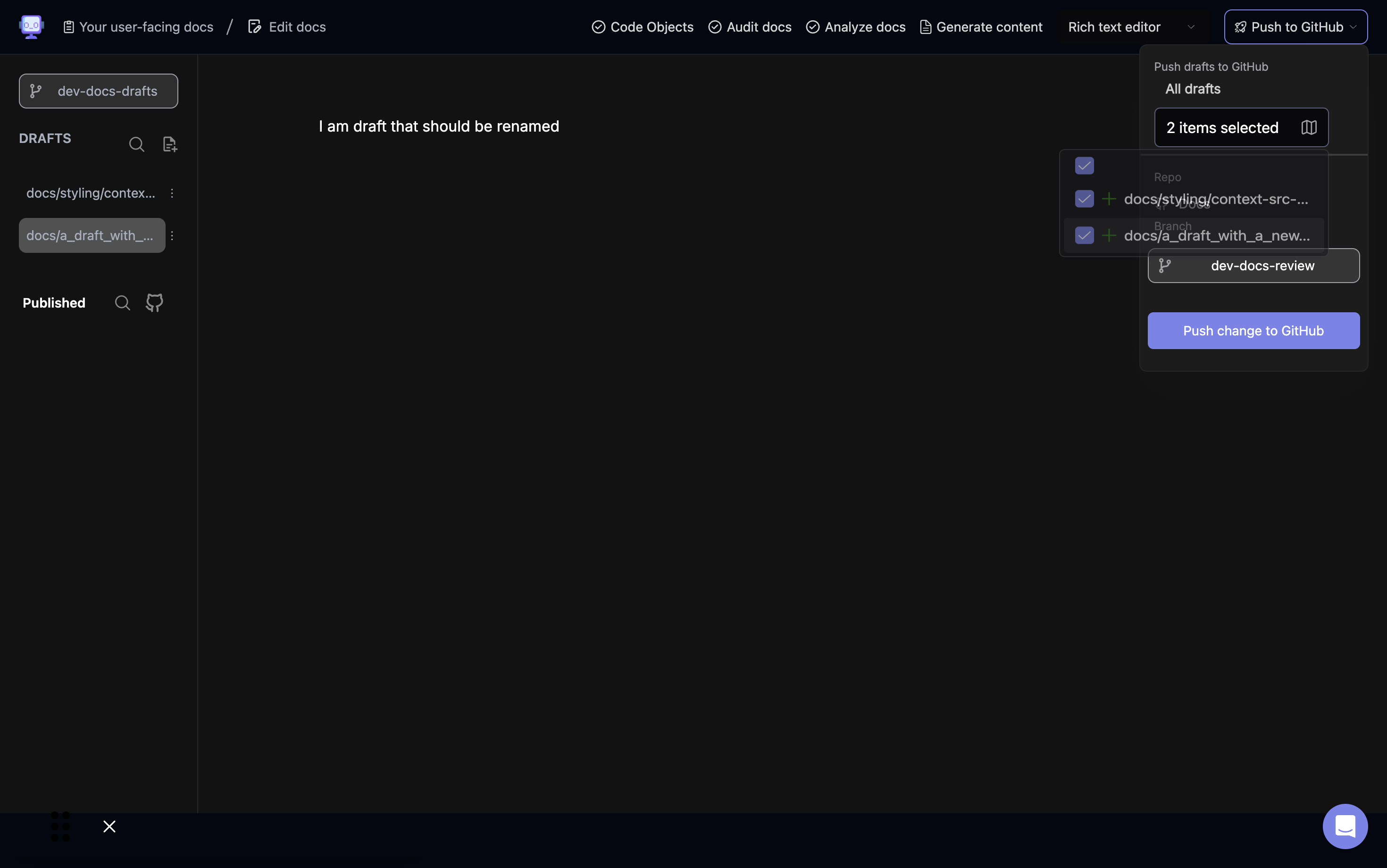
Verify that the correct drafts are selected for merging.
Step 4: Choose the Target Branch
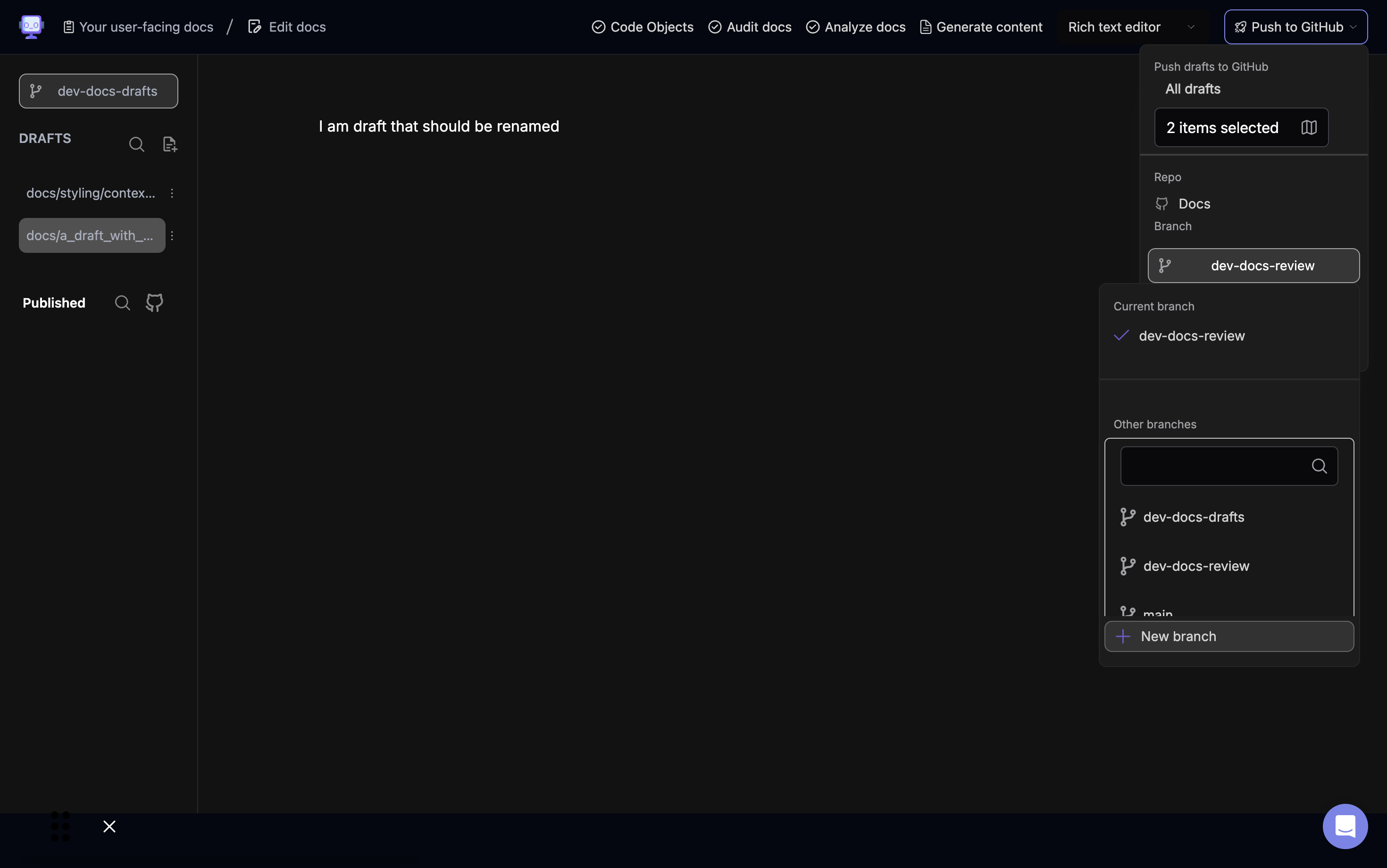
Select the branch you want to merge your drafts into from the list of available branches.
Step 5: Confirm Branch Selection
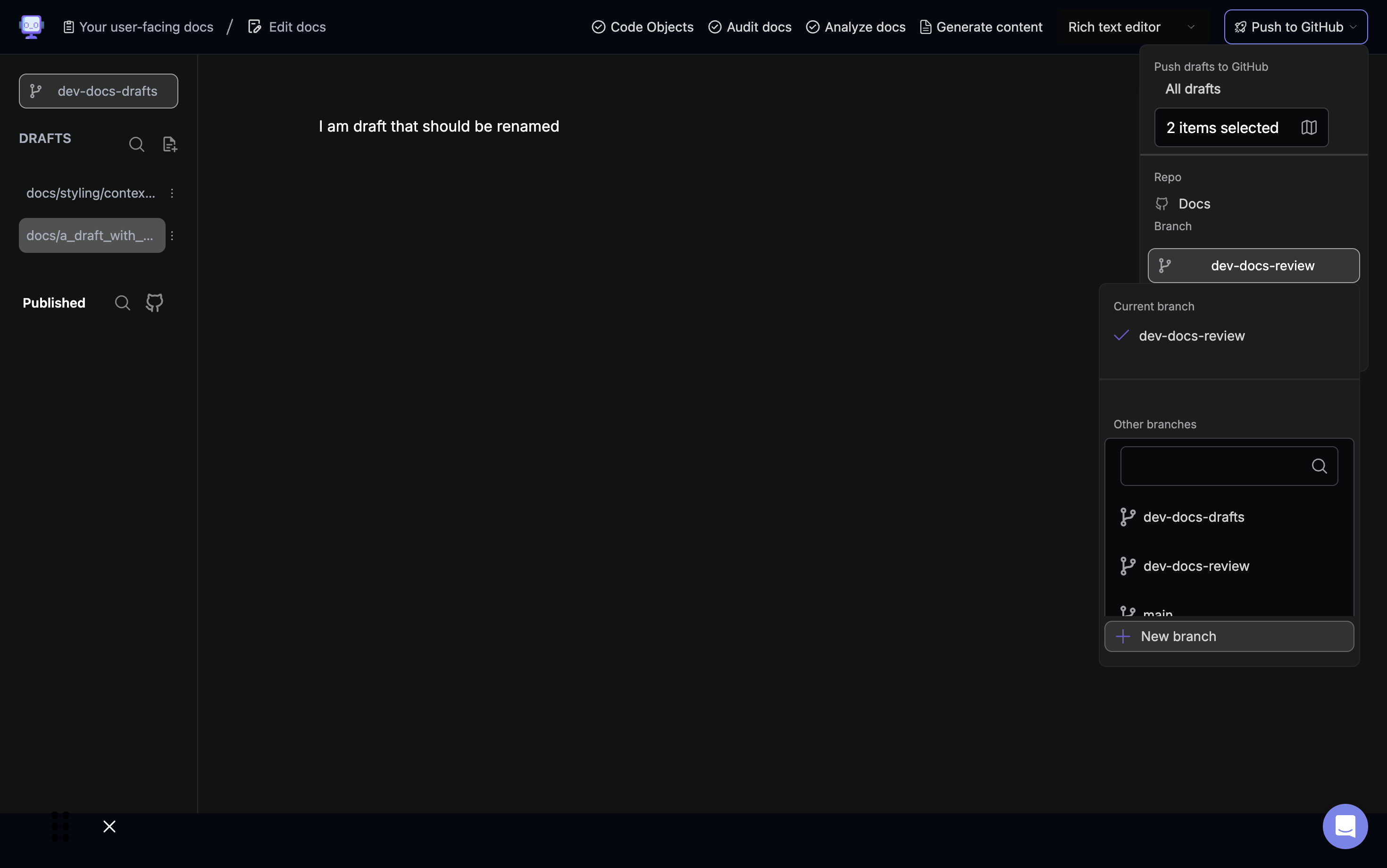
Ensure that the correct branch is selected as the target for merging your drafts.
Step 6: Initiate the Merge Process
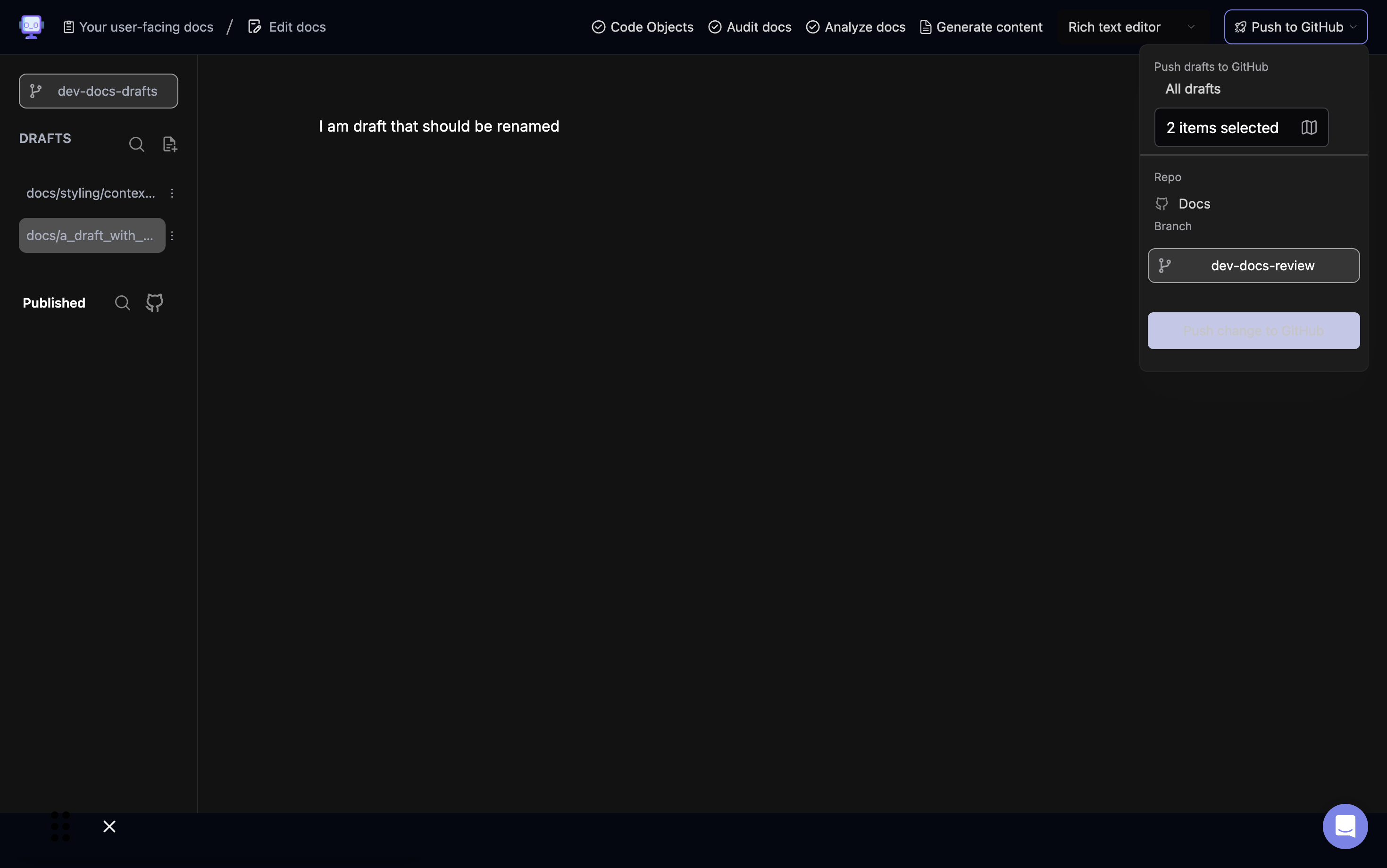
Click the "Push change to GitHub" button to start the merging process.
Step 7: Confirm Successful Merge
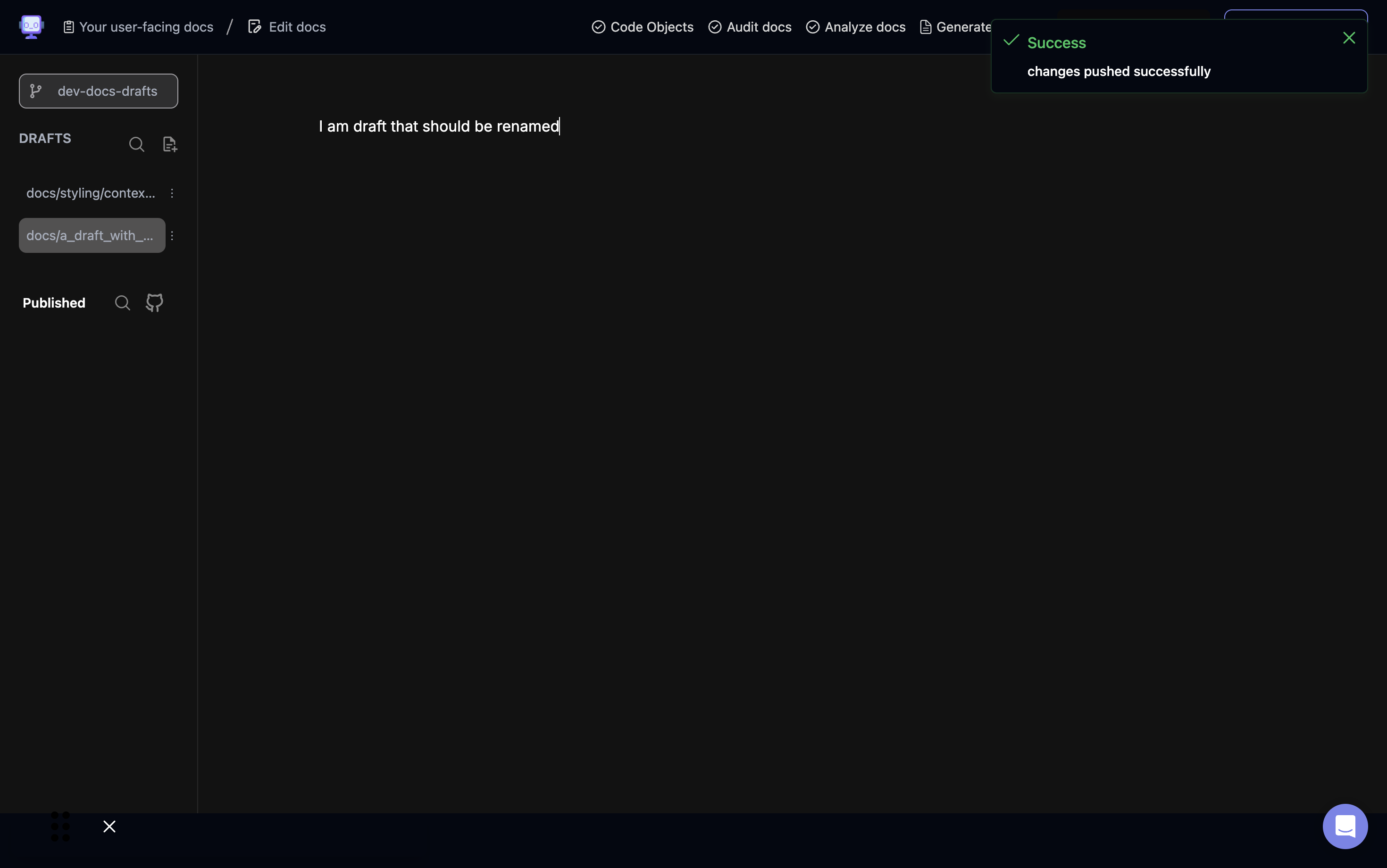
After pushing the changes, you should see a success message confirming that the changes were pushed successfully to the selected branch on GitHub.
Step 8: Review Merged Changes
After the merge is complete, it's a good practice to review the changes on GitHub to ensure everything was merged correctly. You can do this by navigating to the target branch on GitHub and examining the commit history and file changes.
