Audit Your Docs
Step 1: Navigate to the Audit Feature
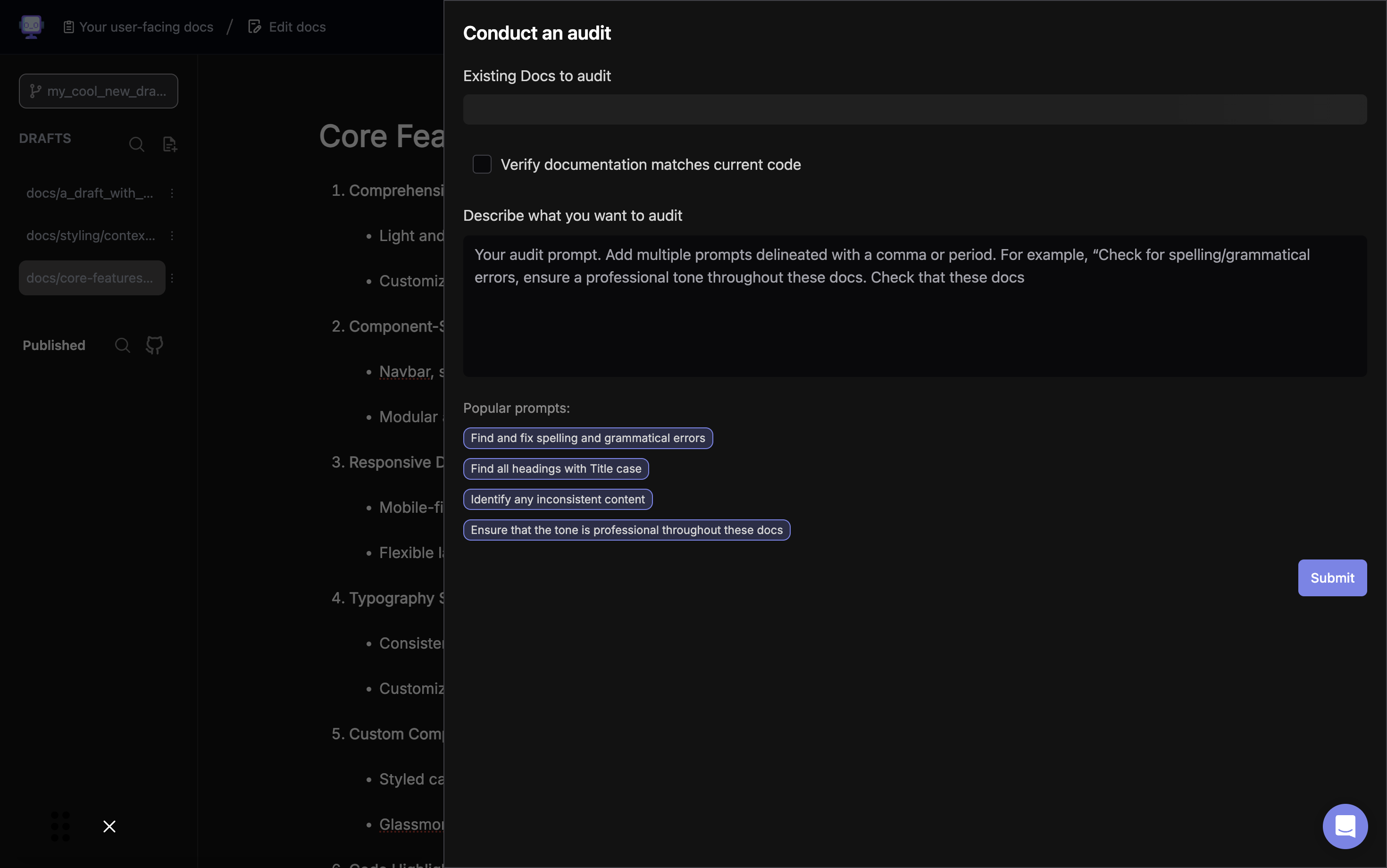
Navigate to the "Conduct an audit" section in your documentation interface. This area allows you to select specific documents for auditing.
Step 2: Select Documents to Audit
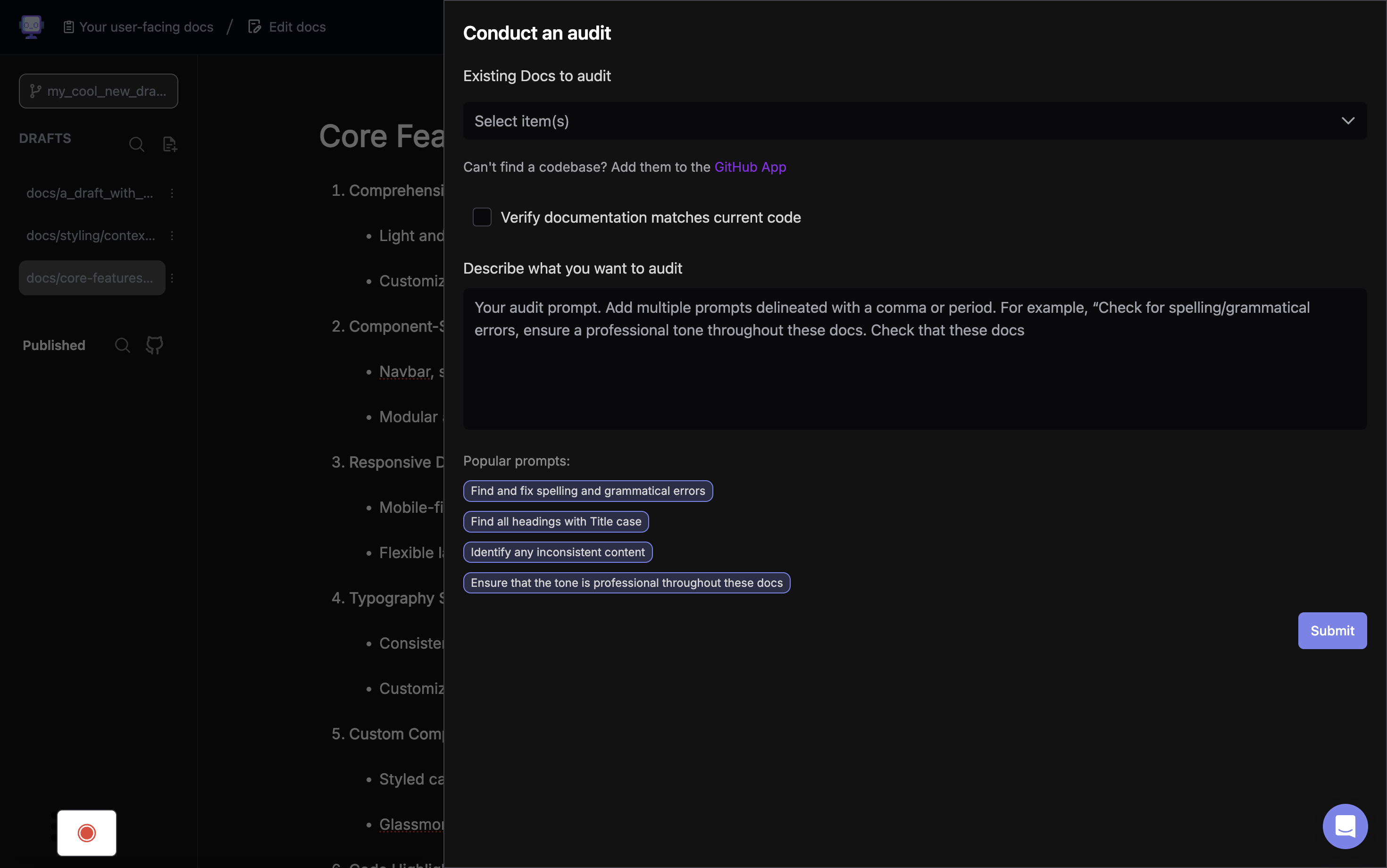
Click on the dropdown menu under "Existing Docs to audit" to view available documents. If you can't find a specific codebase, you may need to add it using the GitHub App.
Step 3: Choose Audit Scope
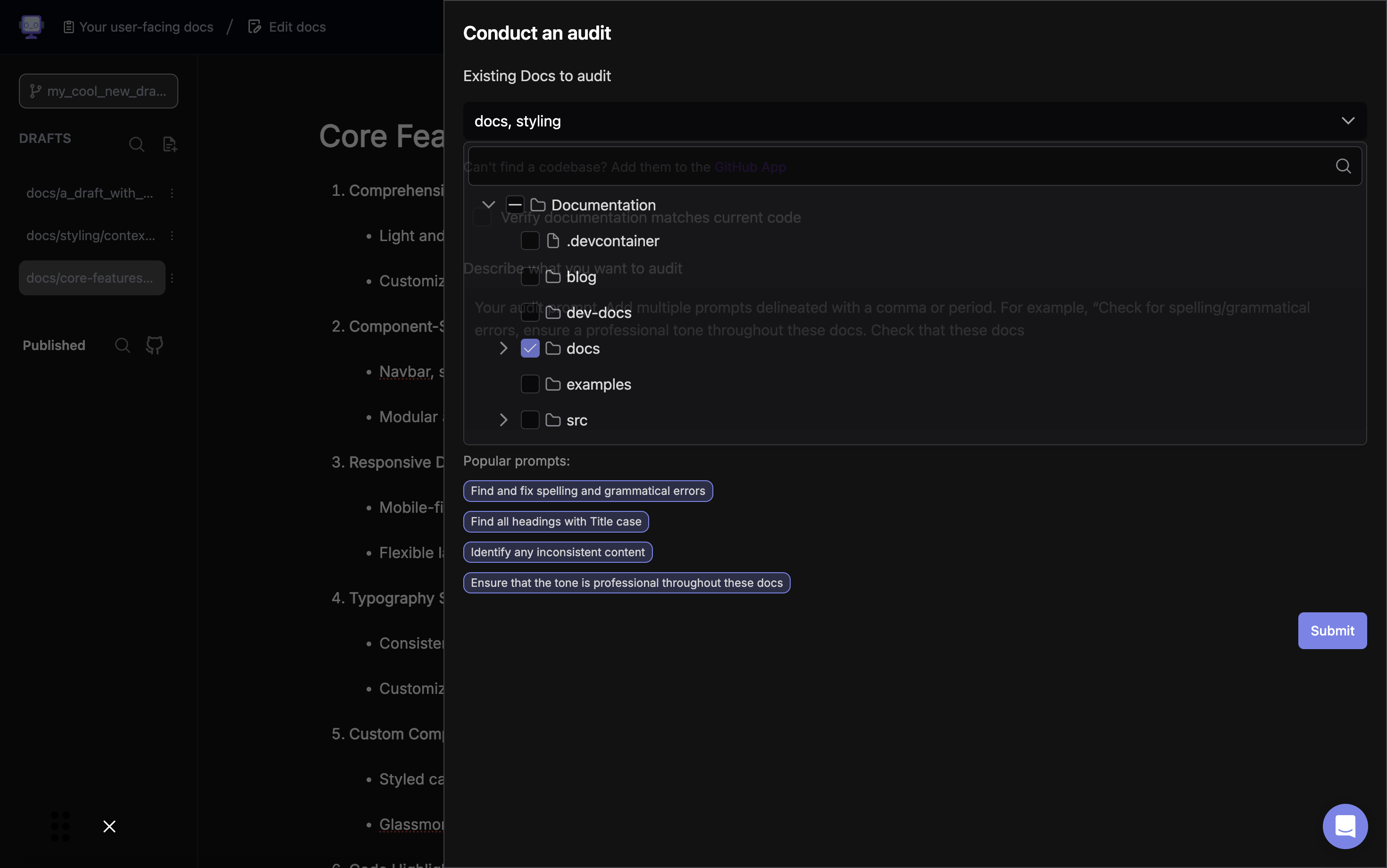
Expand the folder structure and select the specific documents or folders you want to audit. In this example, the "docs" folder is selected.
Step 4: Specify Audit Criteria
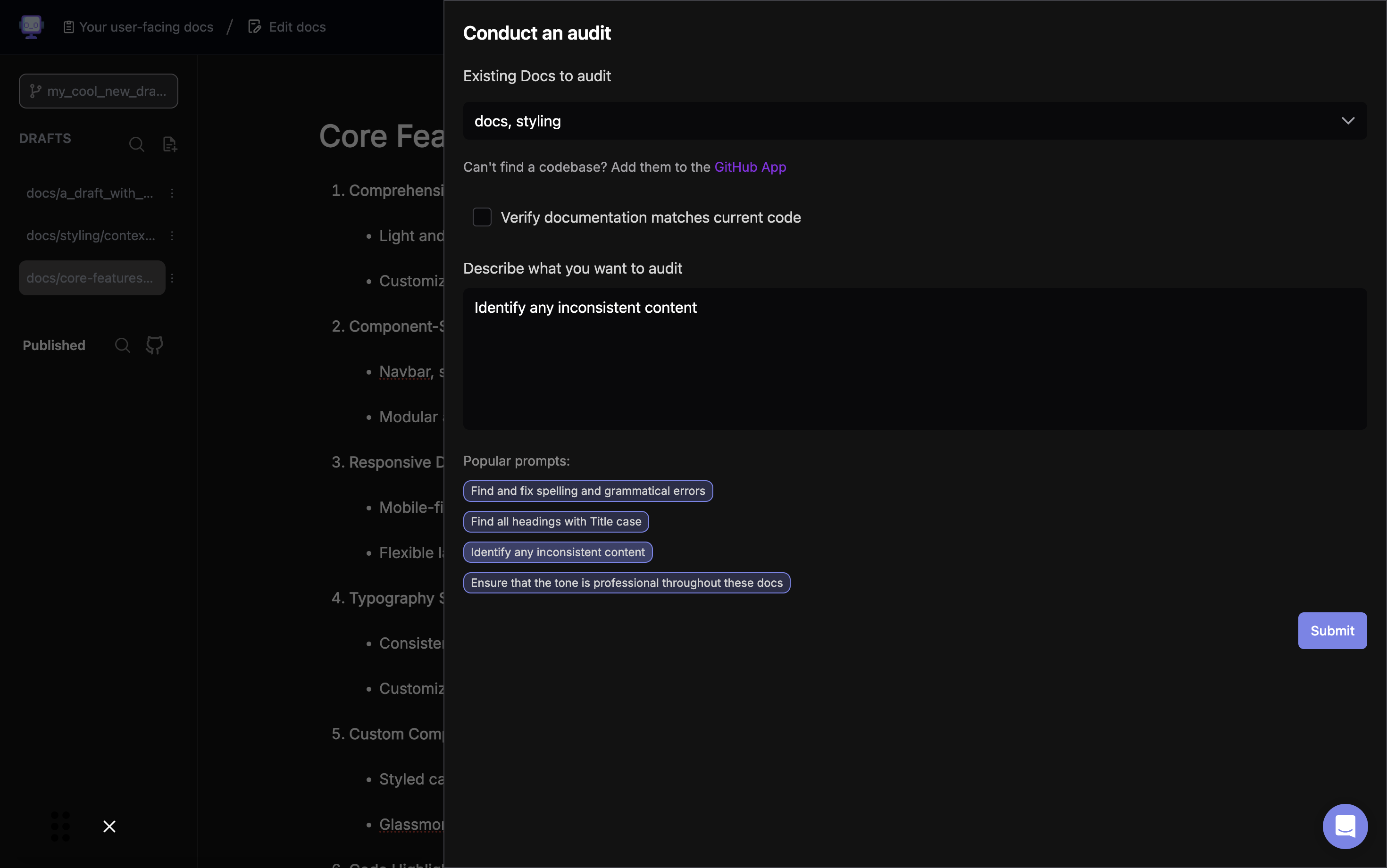
In the "Describe what you want to audit" field, enter your audit criteria. You can use the suggested prompts or create your own. For this example, we'll use "Identify any inconsistent content".
Step 5: Review Audit Options
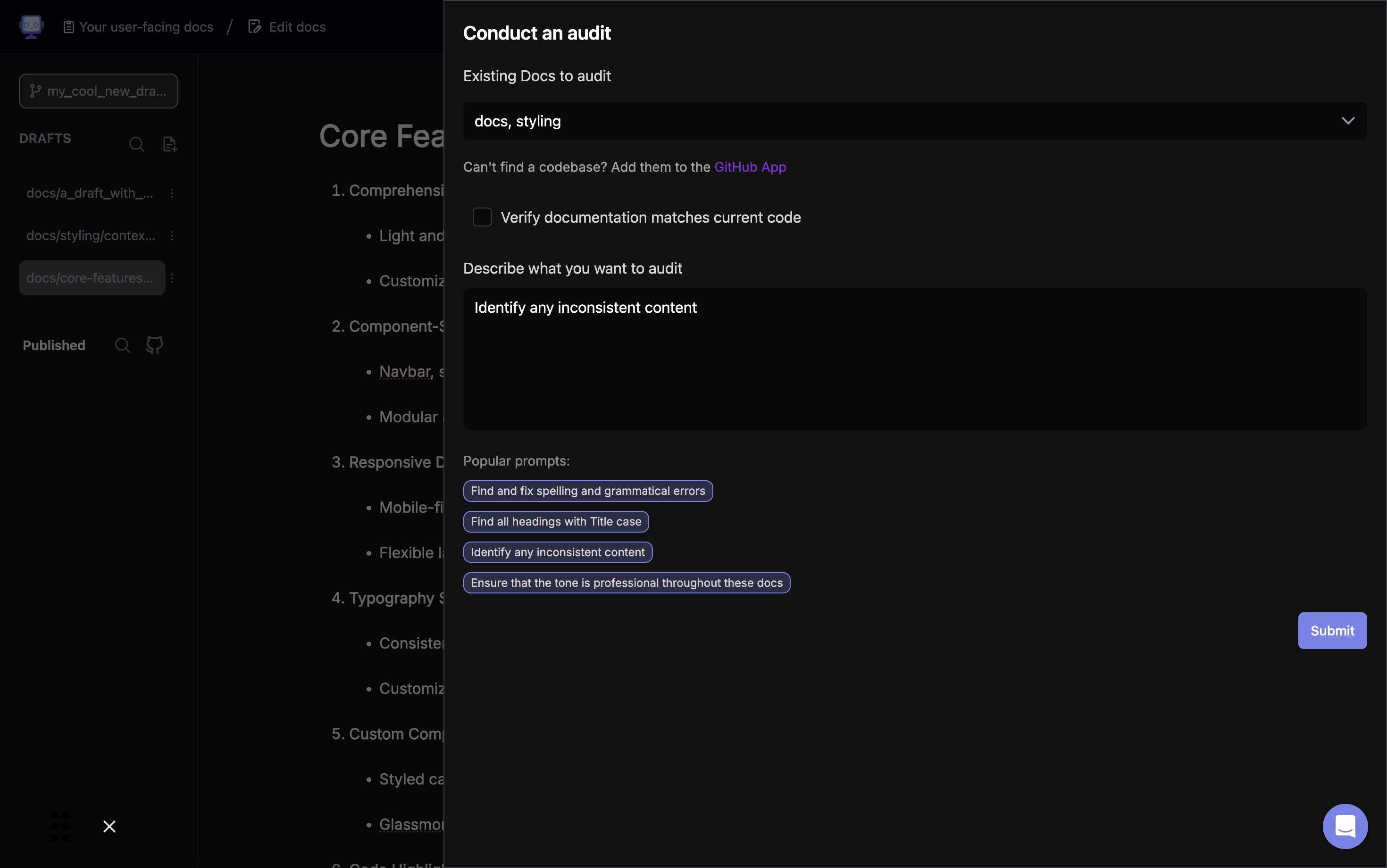
Ensure your selected documents and audit criteria are correct. You can also choose to verify if the documentation matches the current code by checking the corresponding box.
Step 6: Initiate the Audit
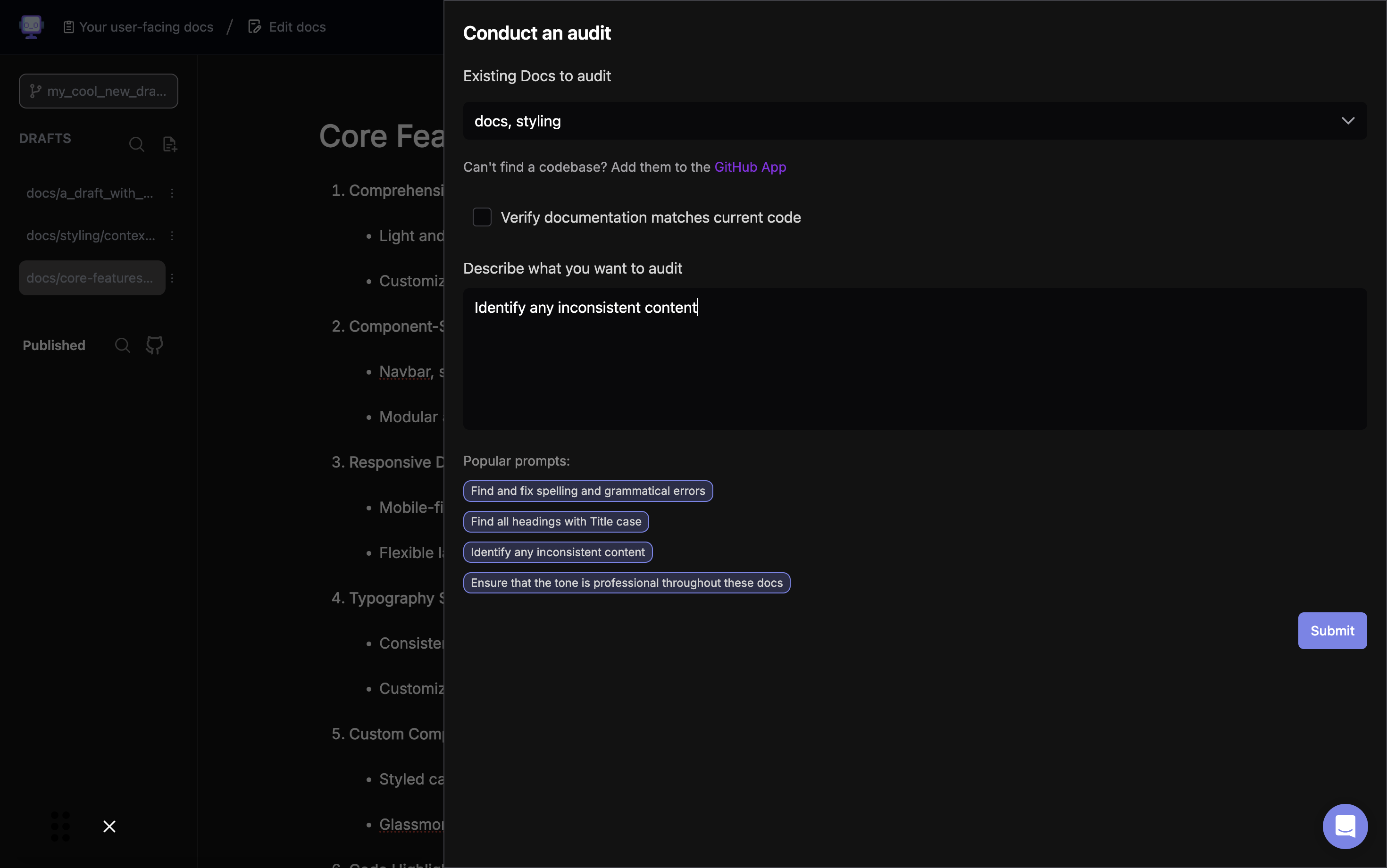
Click the "Submit" button to start the audit process.
Step 7: View Audit Results
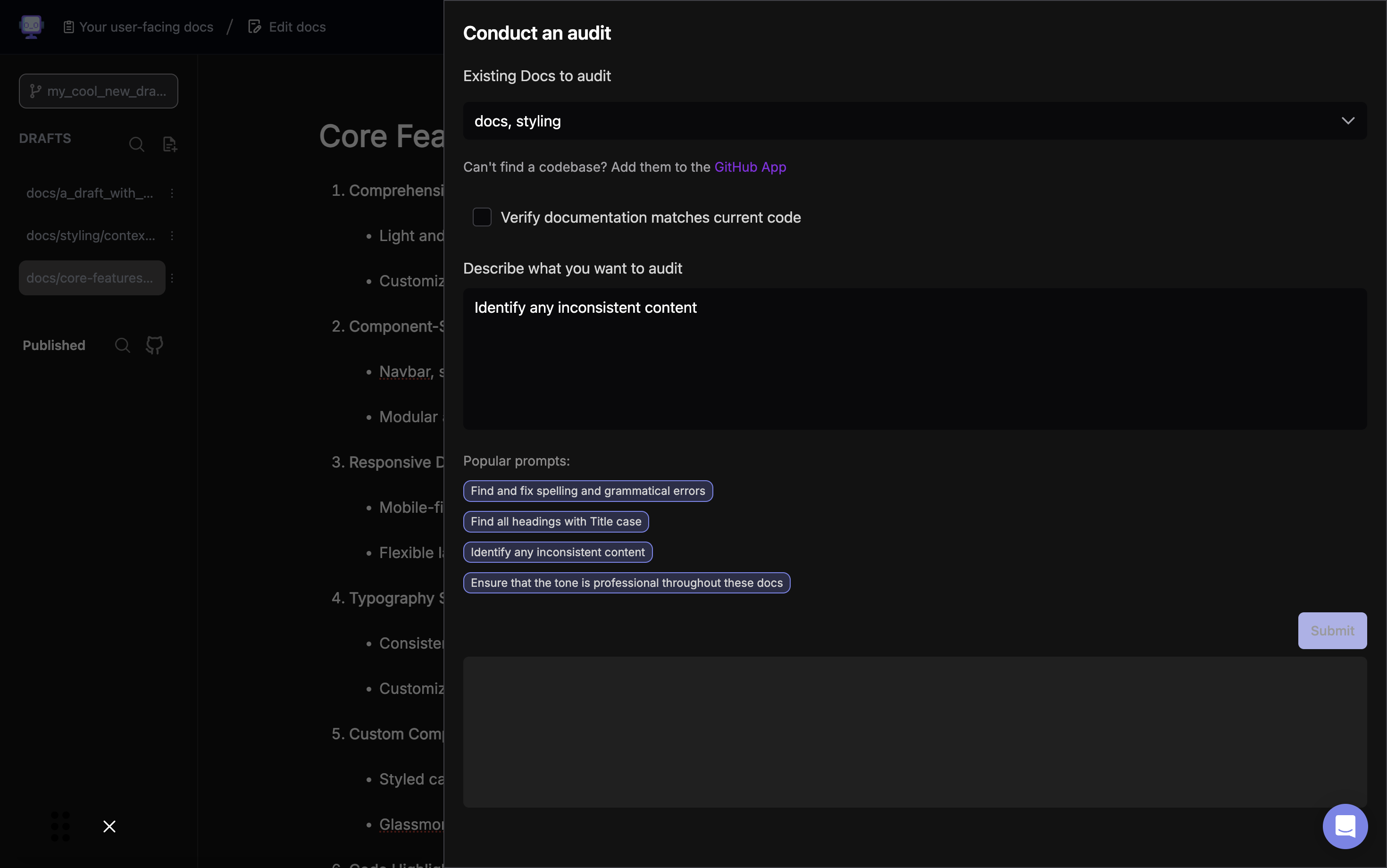
Once the audit is complete, you'll see a list of issues found in your documents. Each issue includes the file path and the reason for flagging.
Step 8: Select Issues to Address
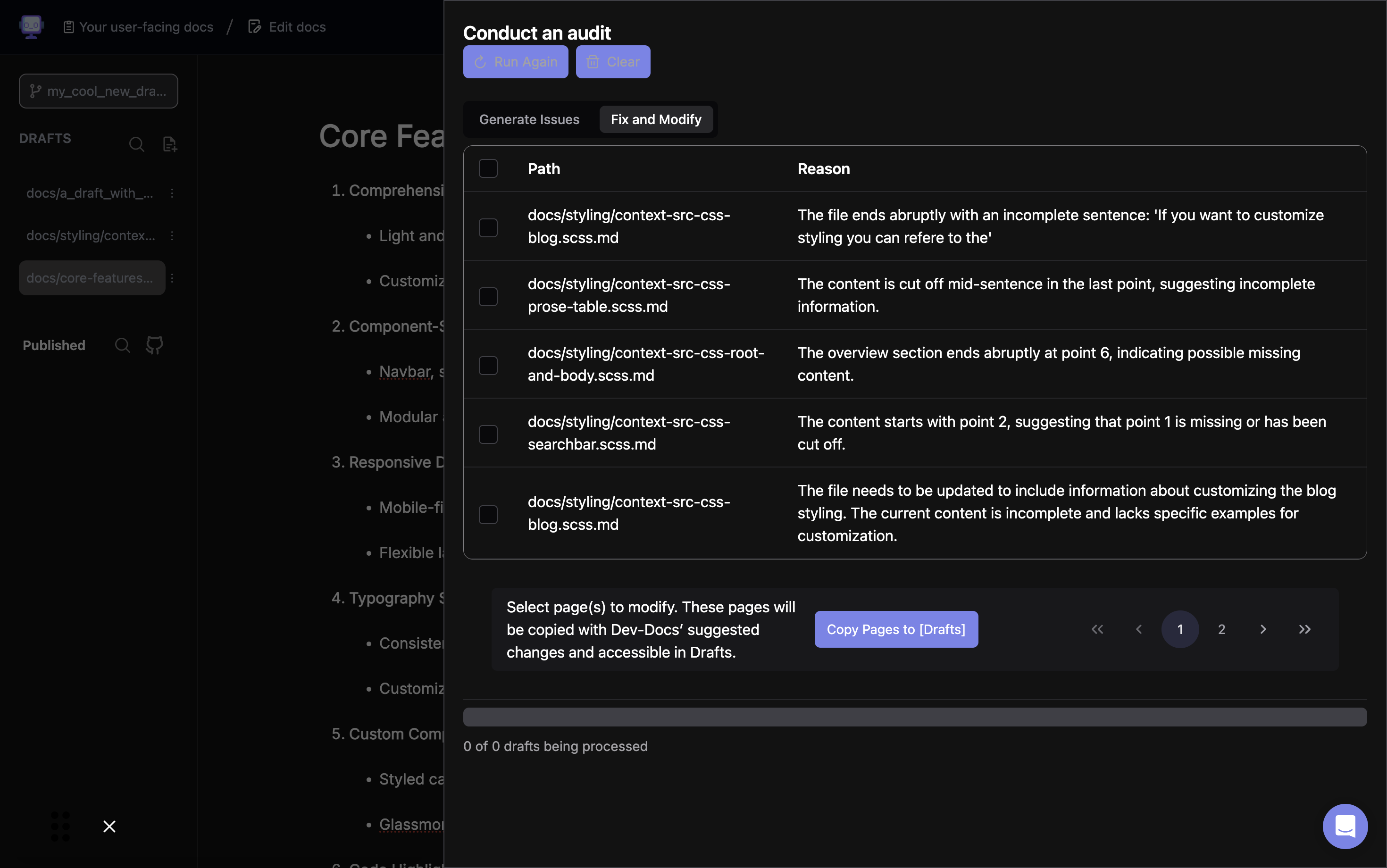
Review the identified issues and select the ones you want to address by checking the boxes next to them.
Step 9: Prepare for Modifications
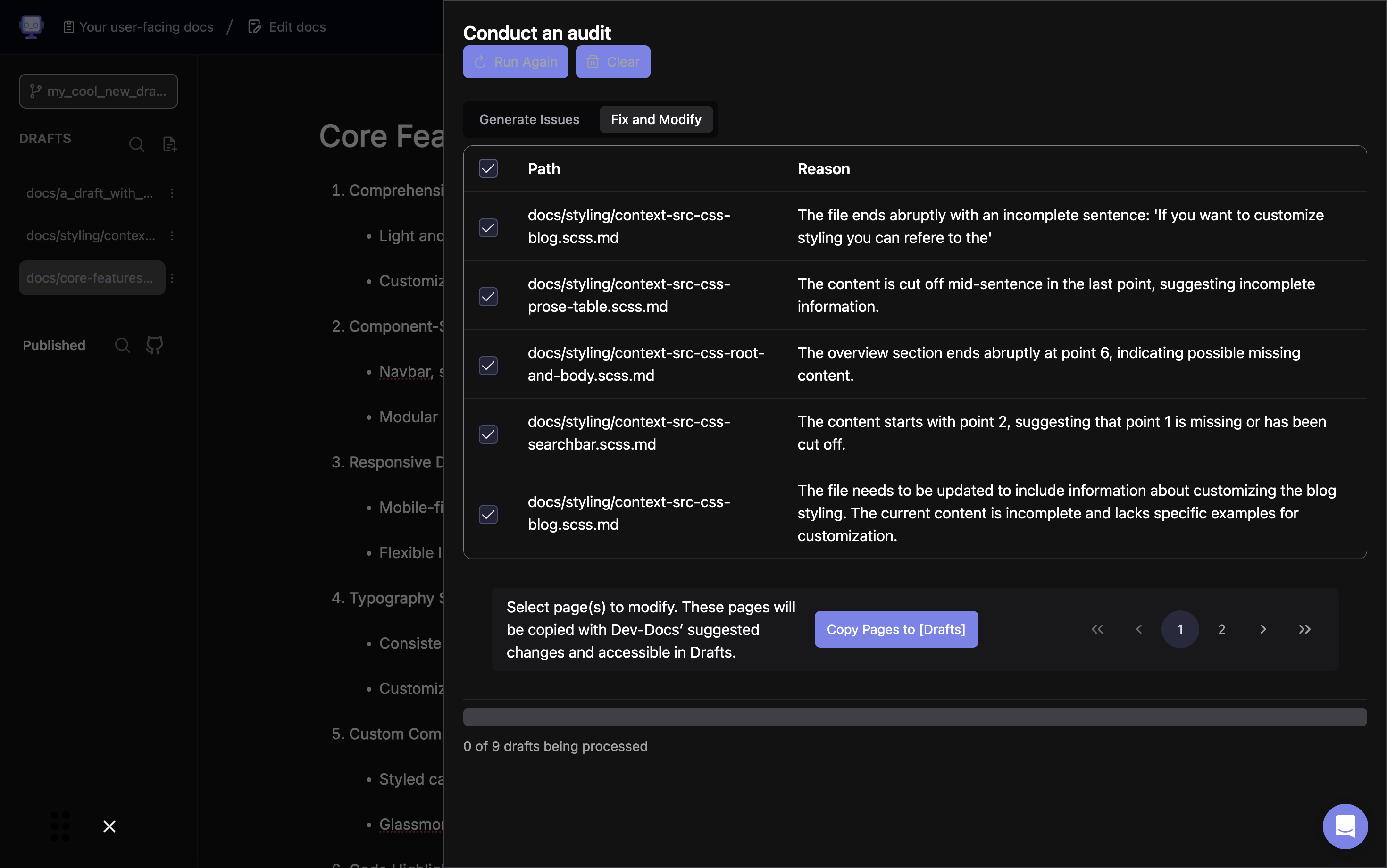
After selecting the issues, you'll see an option to copy the affected pages to your drafts. This allows you to make changes without altering the original documents.
Step 10: Initiate the Copy Process
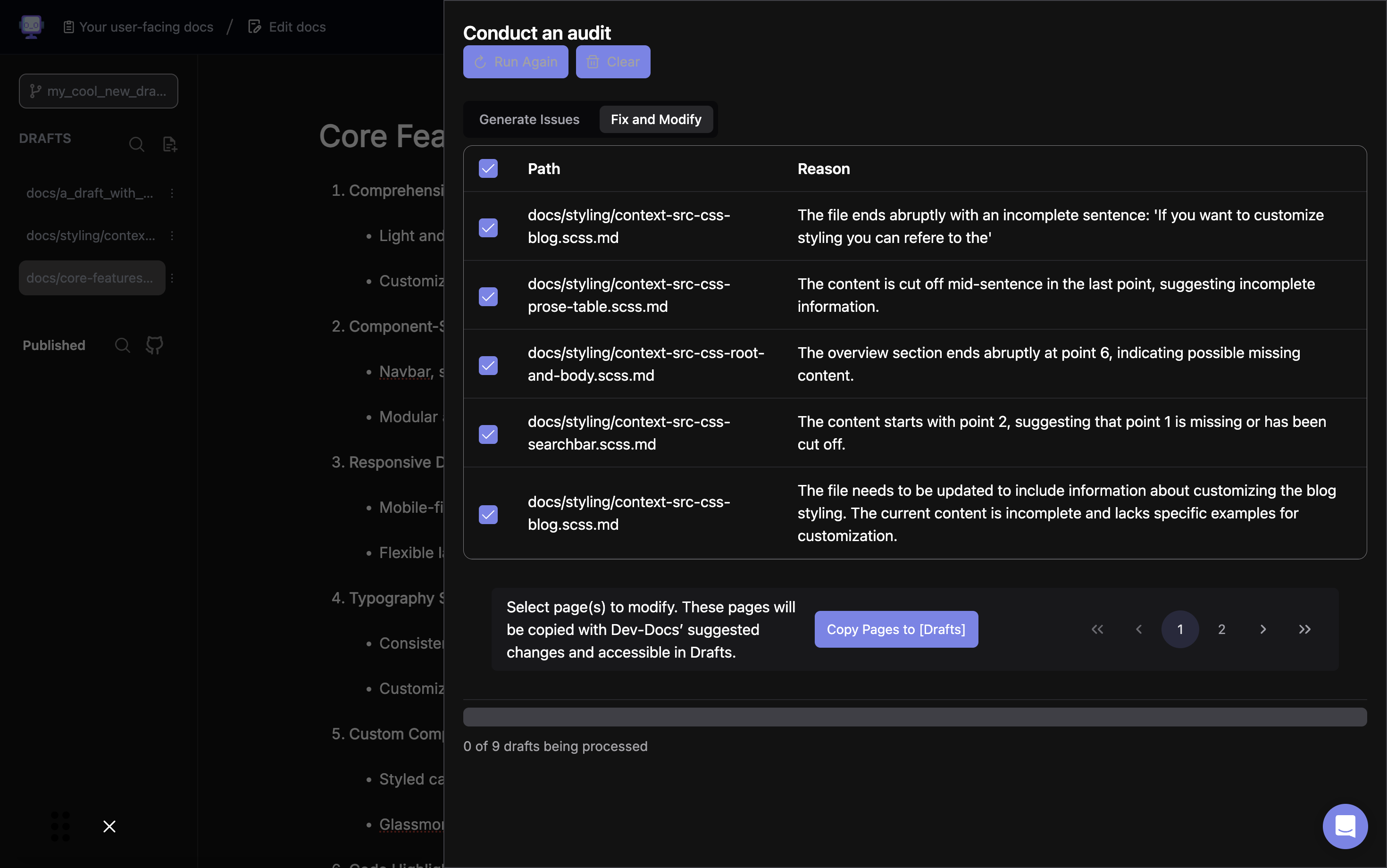
Click the "Copy Pages to [Drafts]" button to create draft versions of the selected documents.
Step 11: Monitor the Copy Process
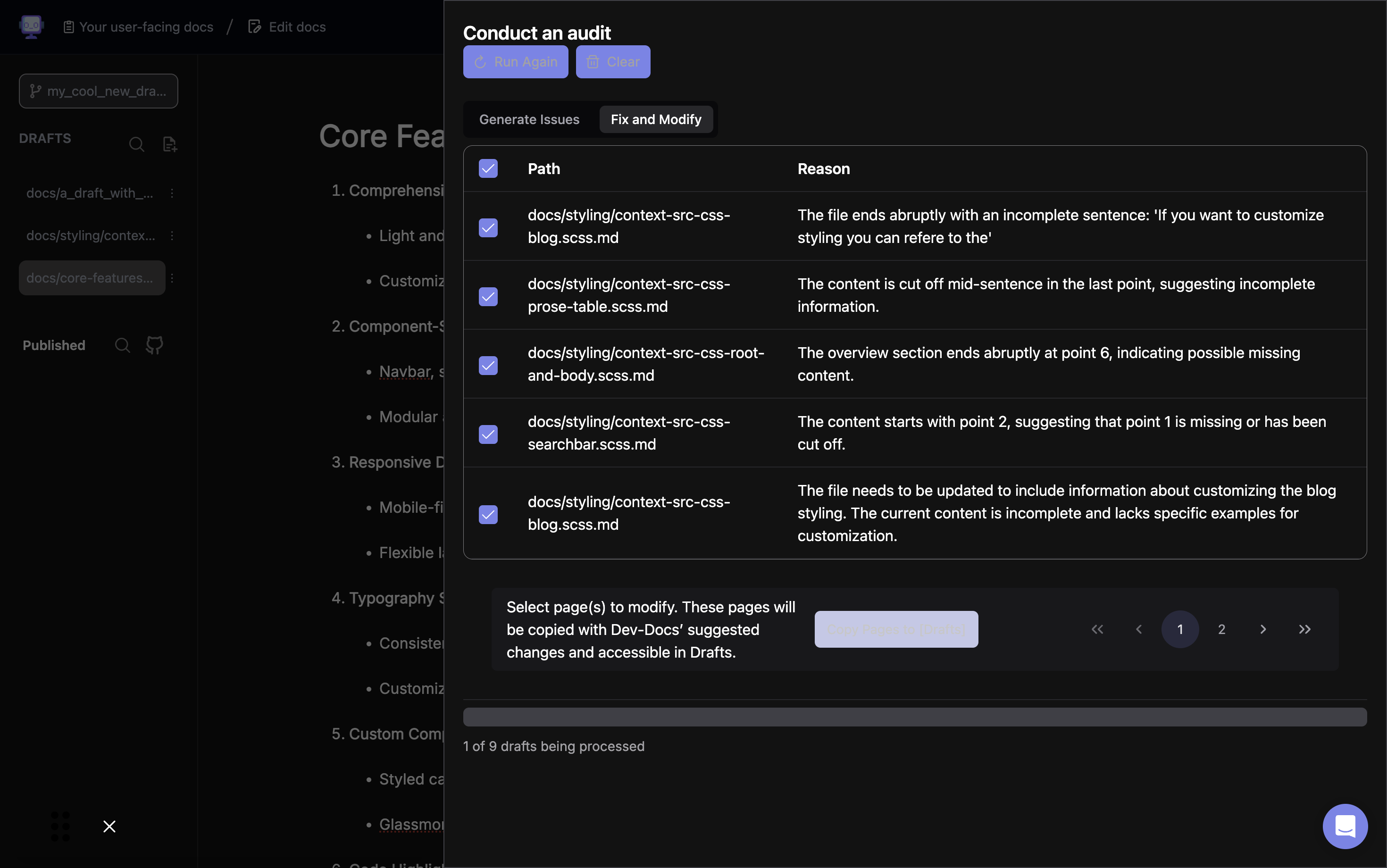
A progress bar will appear, showing the status of copying the selected documents to your drafts.
Step 12: Review the Updated Draft
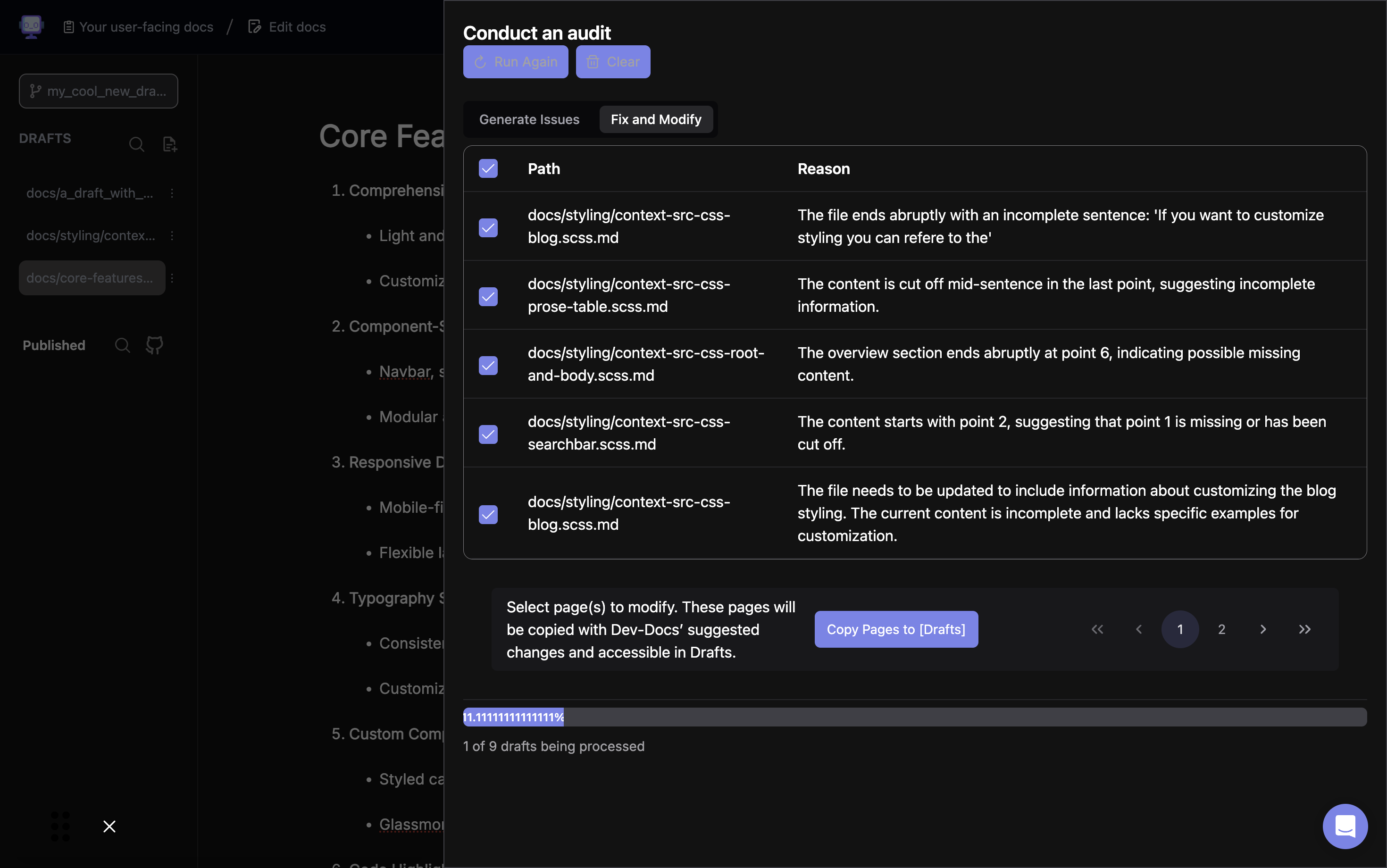
Once the copying is complete, you can access the new drafts in your document editor. Here you can see the "Core Features of the Dev-Docs Styling System" draft ready for editing.
Step 13: Make Necessary Changes
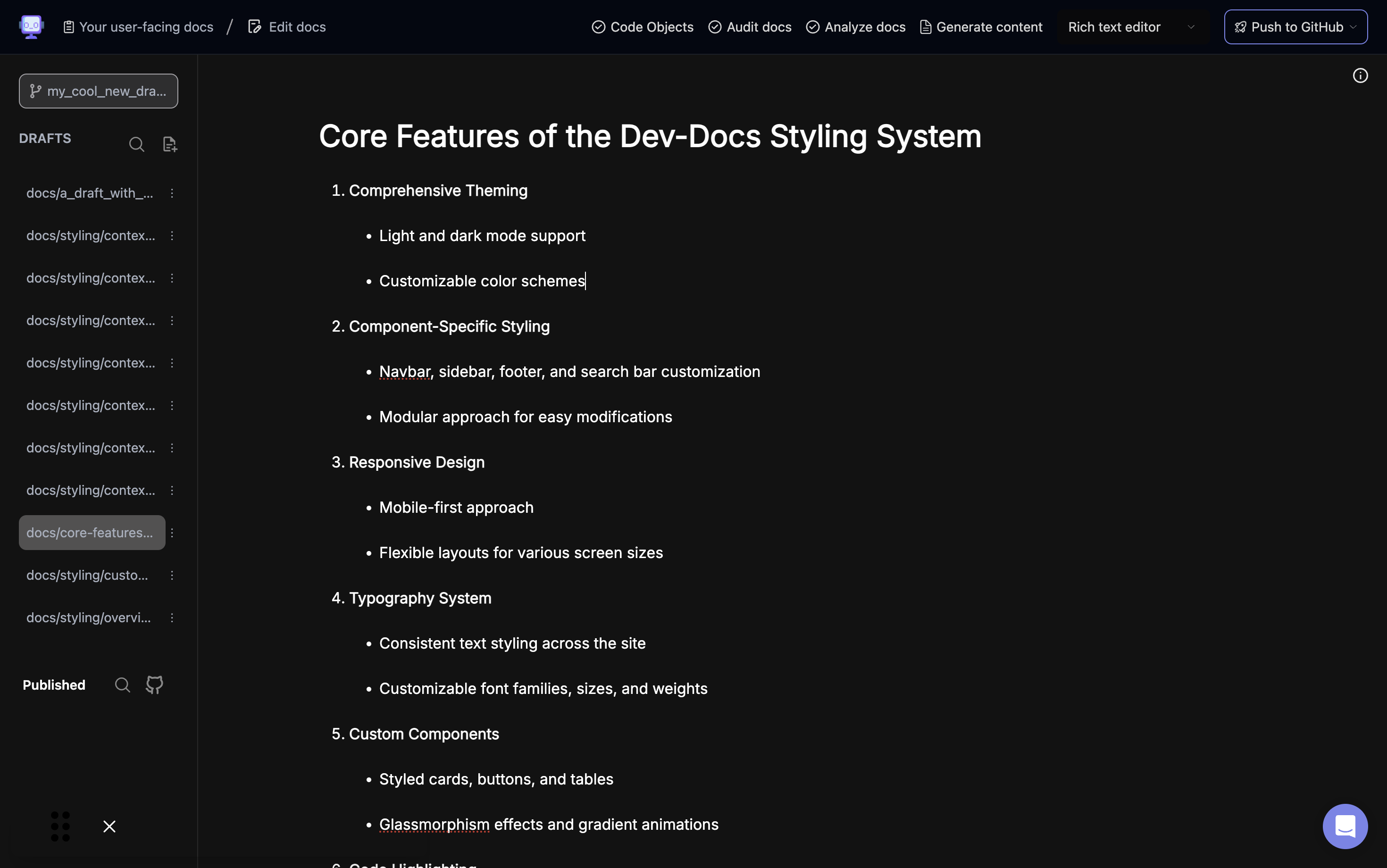
Edit the draft to address the issues identified in the audit. In this example, you might want to review and complete any incomplete sections or add missing information about customizing blog styling.
