Quickstart
See Dev-Docs in action in just a under five minutes! First, you'll need an account. If you haven't made one yet, head to dev-docs.io to create a free account in just a few clicks by logging in with your GitHub (no cc required). If you already have one then you're ready to go! Woohoo!
To get started, open our hello world repo that has a sample dev-docs.json file already configured.
Open our sample repo in GitHub Codespaces
Once open follow these steps.
Get Dev-Docs Extension Setup
Step 1: Install the Extension
Search for Dev-Docs in the extensions tab and install it.
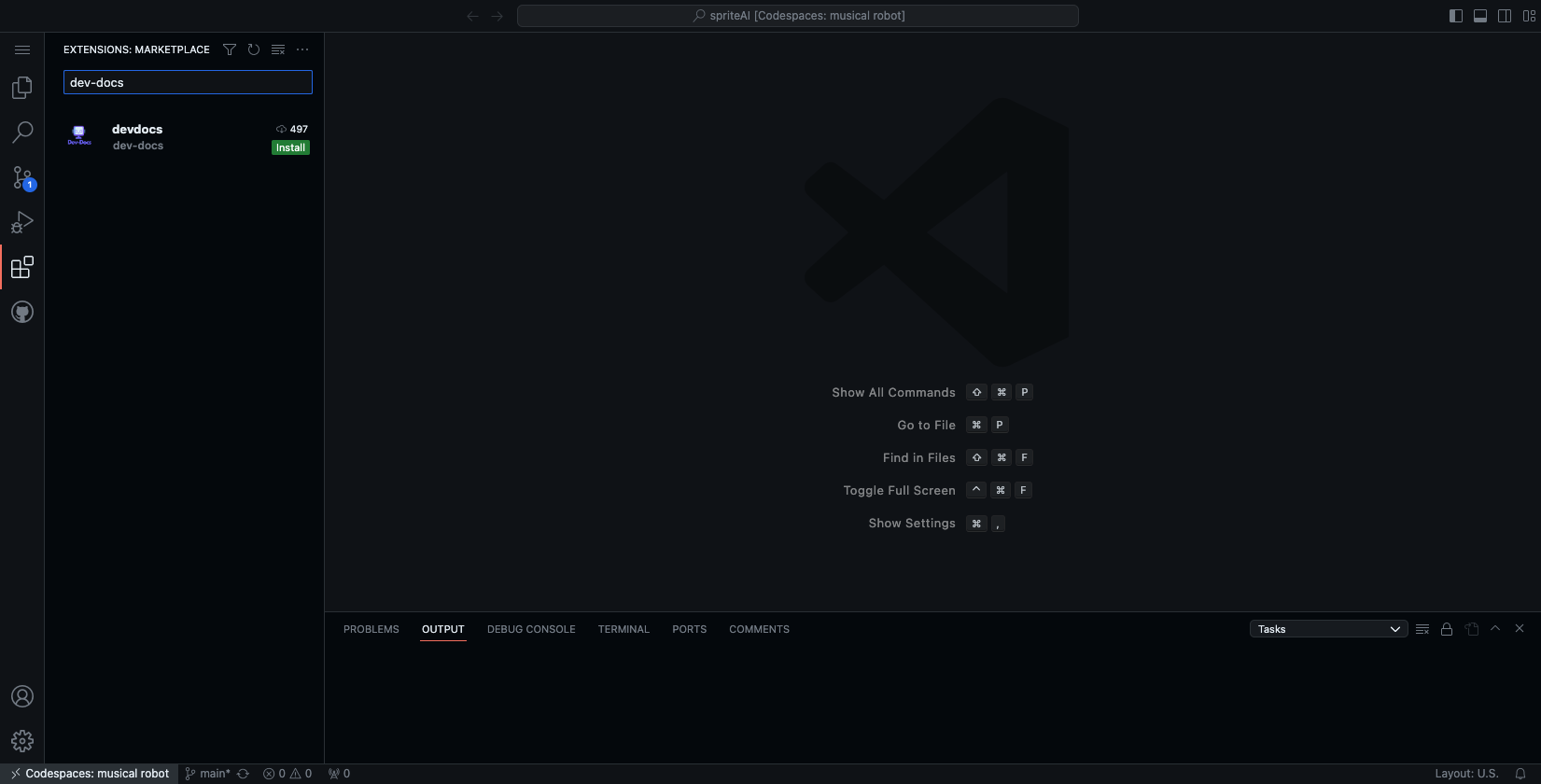
Step 2: Sign into Dev-Docs in VS Code
Click on the Dev-Docs extension button in your GitHub Codespace or VS Code Editor. Select sign in and then follow the steps to select the org you created when you set up your account.
Create Onboarding Docs on a codefile
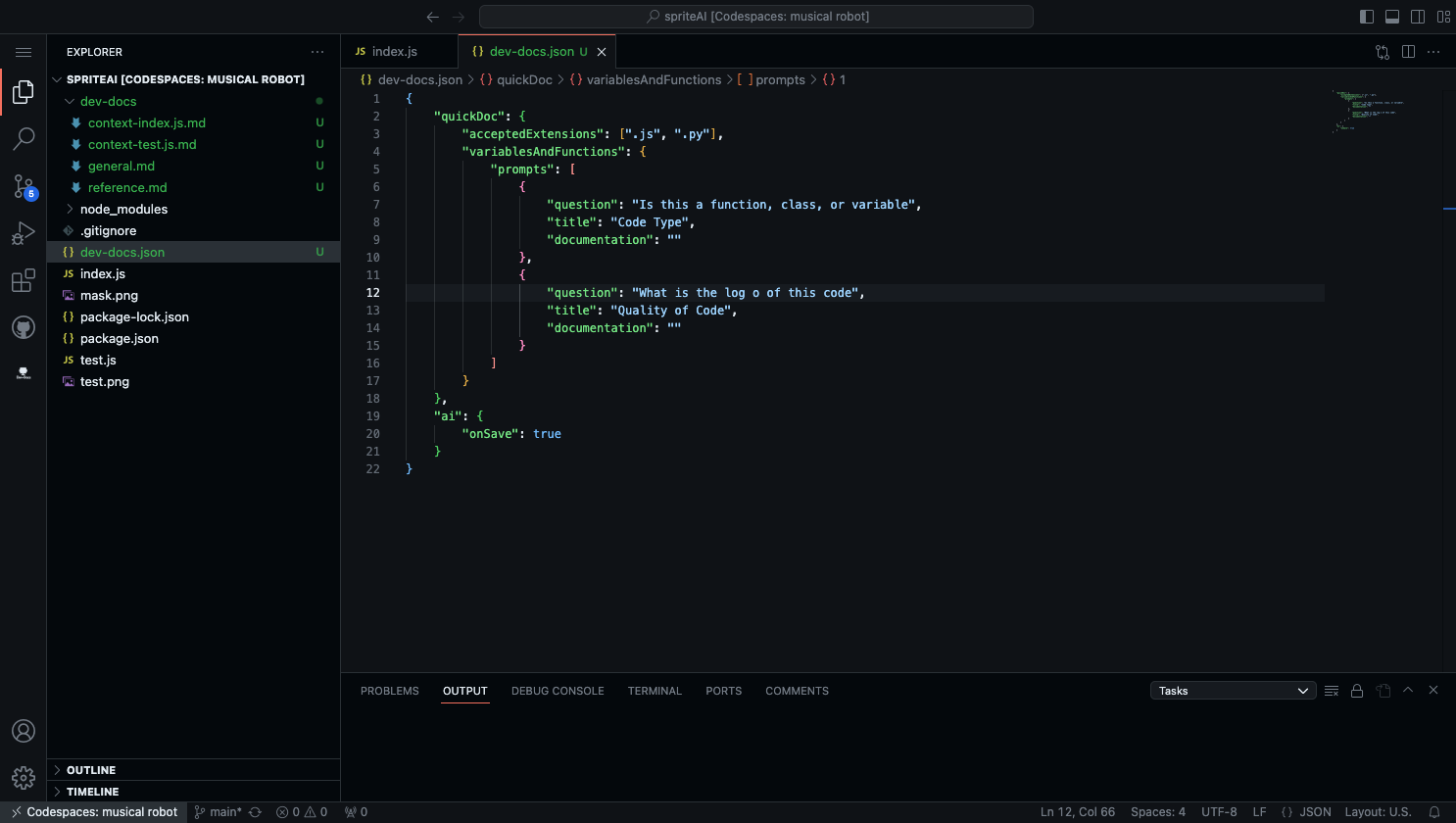
Step 1: Open the index.js file
Open the index.js file.

Step 2: Generate Documentation
Right click on index.js and find the dev-docs submenu and click generate documentation.
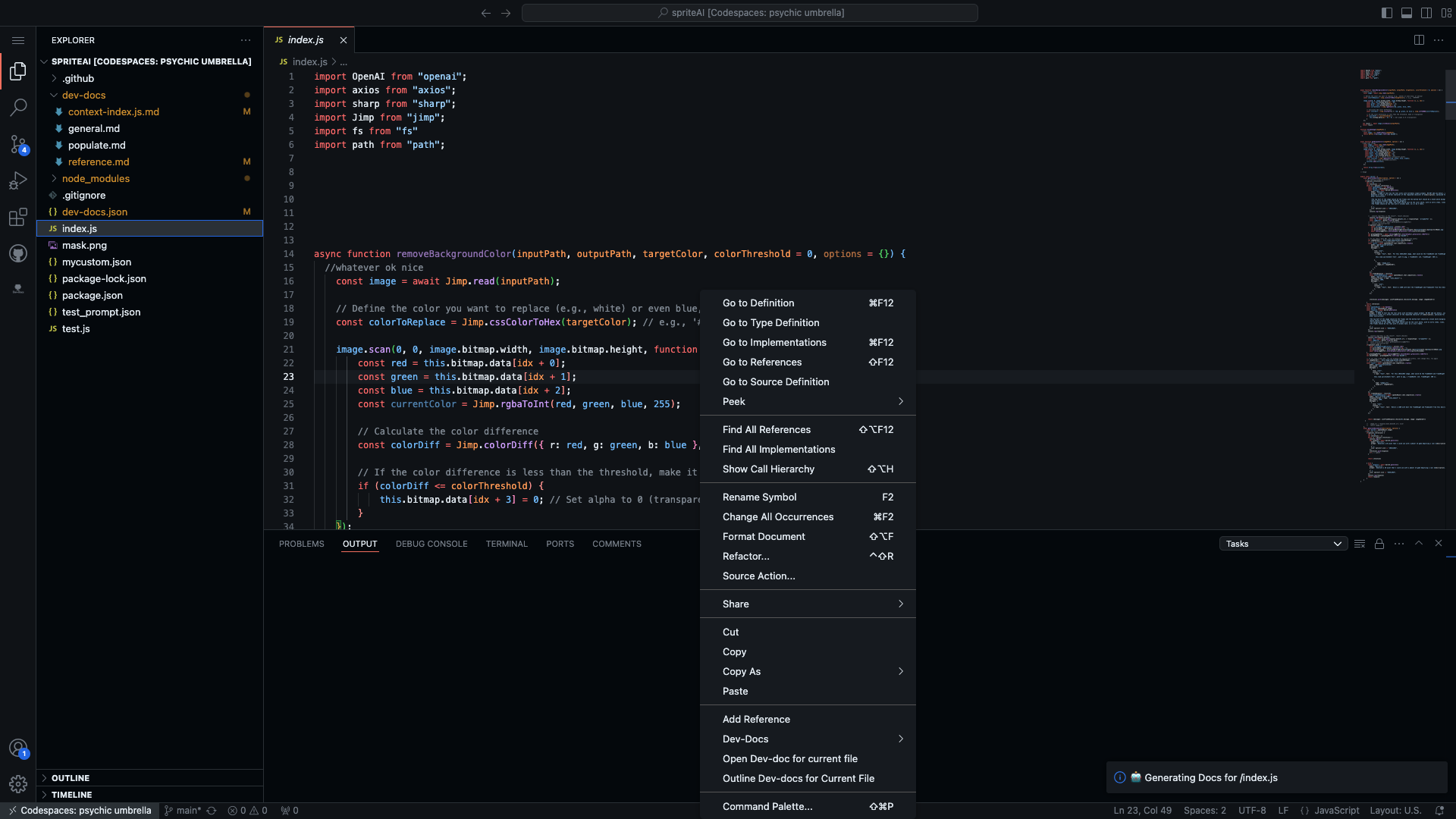
Step 3: Open up the documentation
Wait for the documentation to generate, and then right click to open the context menu and click Open Dev-doc for current file. Boom! You are done. What you're seeing is our VS Code extension rich text editor allowing you to view and edit the content directly from your IDE and next to the codebase. The output gets stored as a markdown file in the automatically created dev-docs folder in your repo.
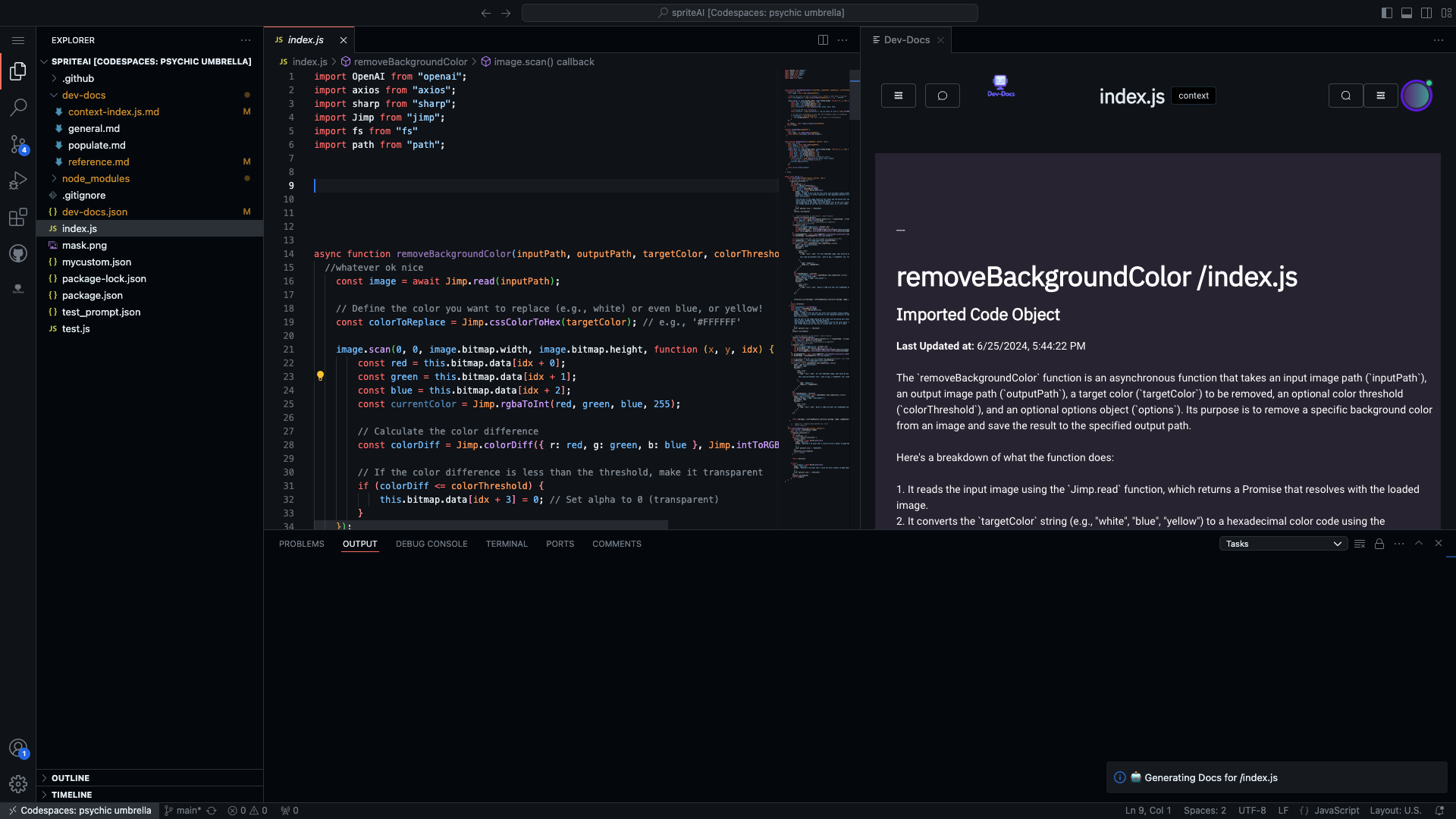
Generate user-facing documentation
Step 1: Click on the 'dev-docs: Populate External Docs' option to generate user-facing content for your public docs
Open the command palette with shift cmd P, and find/click on the 'dev-docs: Populate External Docs' option. You can navigate to the repo in GitHub to view the output.
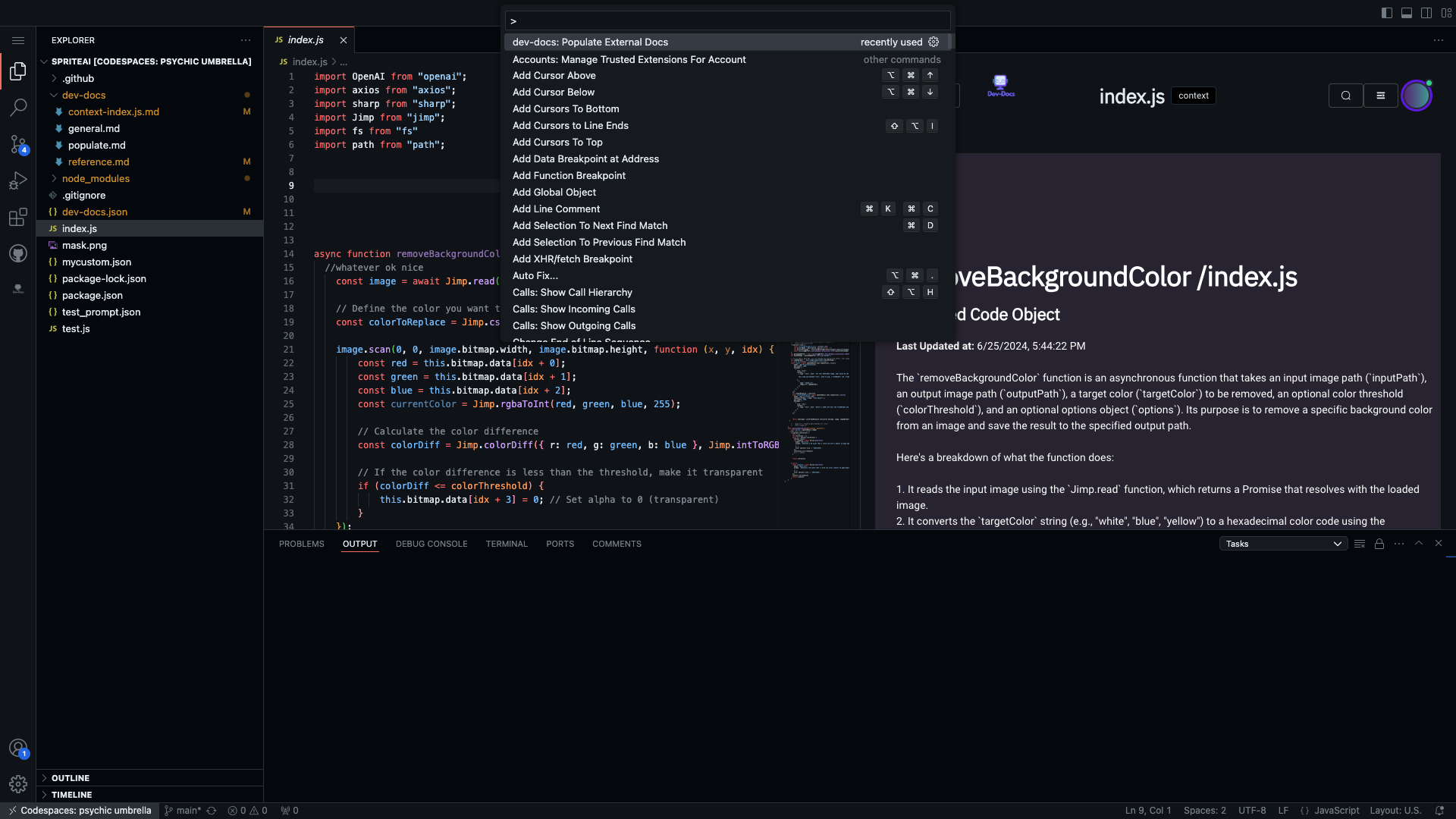
How it works
This codebase has the dev-docs.json preconfigured to filter out specific aspects of the codebase to documentation as well as custom options to augment/customize the documentation. When using Dev-Docs, you'll always have full control over what gets documented, what format you want it in, and where the output gets pushed to. Of course, you have final editing powers as well.
