Generate Documentation with AI
Out of the box, Dev-Docs will document your codebase by letting you know what each function, class, or variable does on a case by base basis. Below you'll see a step by step guide on how to start generating docs from your VS Code editor.
Step 1: Sign into Dev-Docs in VS Code
In your VS Code Editor, click on the Dev-Docs button.
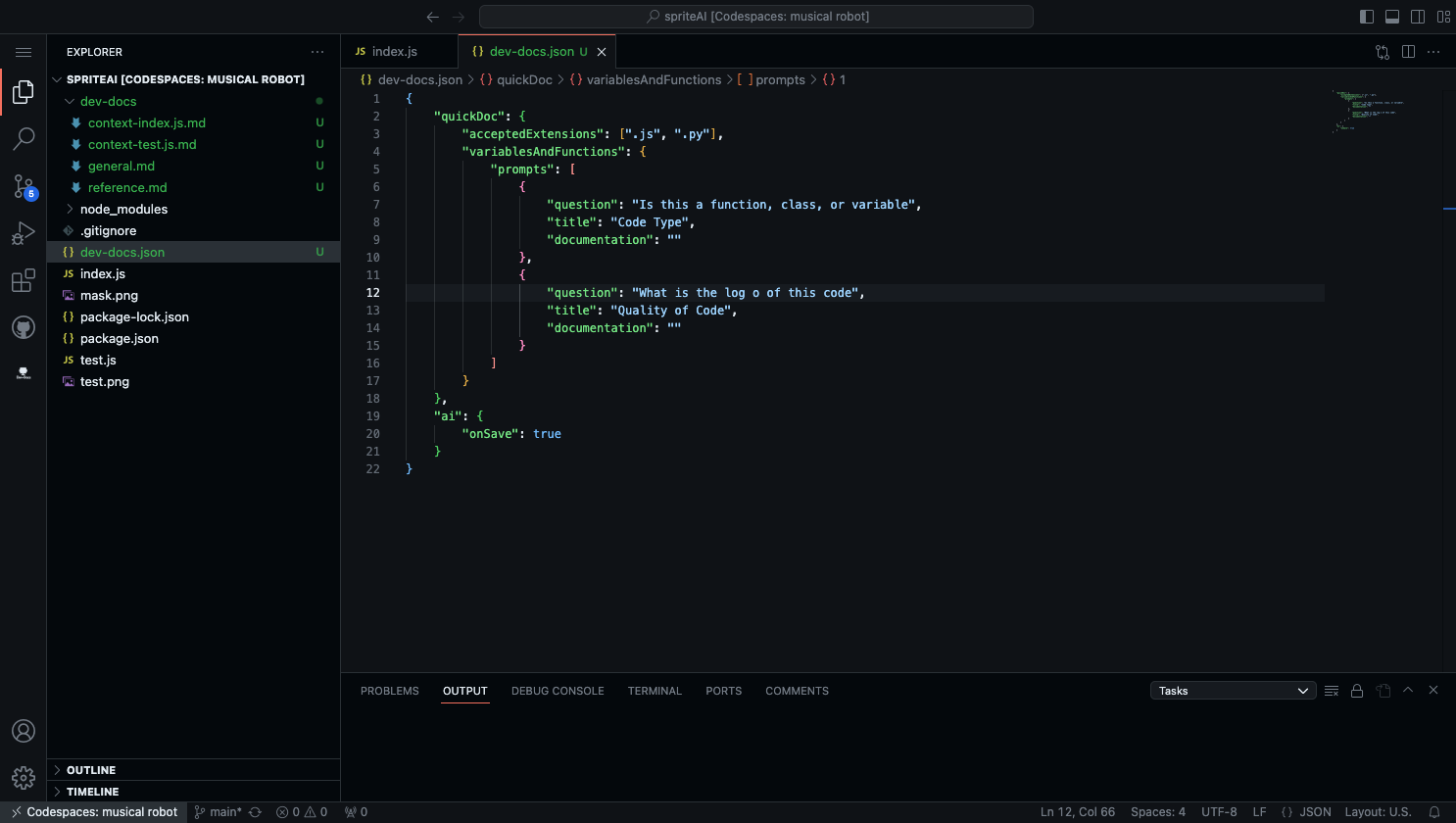
Click on the Sign In button.
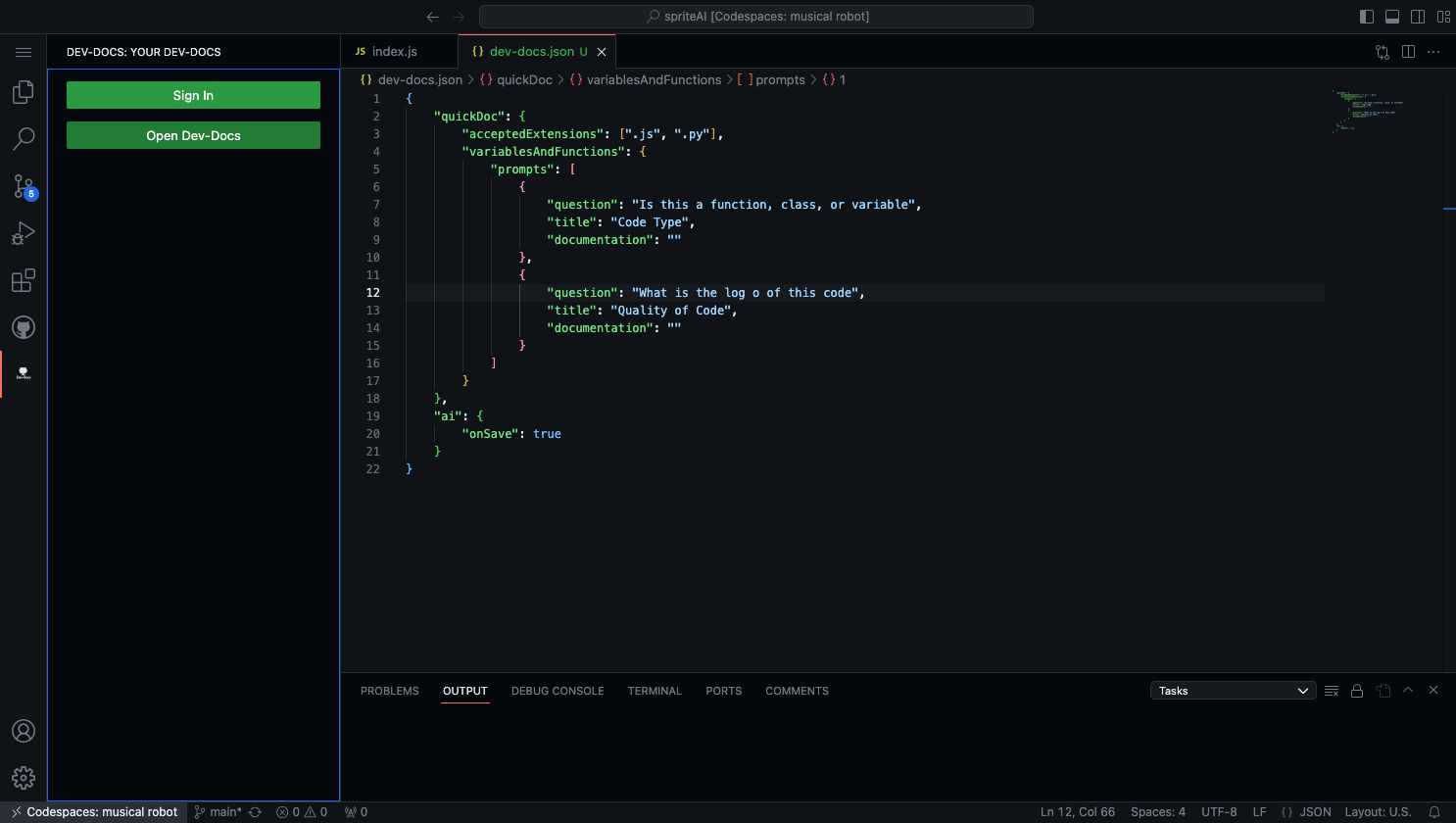
Step 2: Select Your Org
From the dropdown select your org.
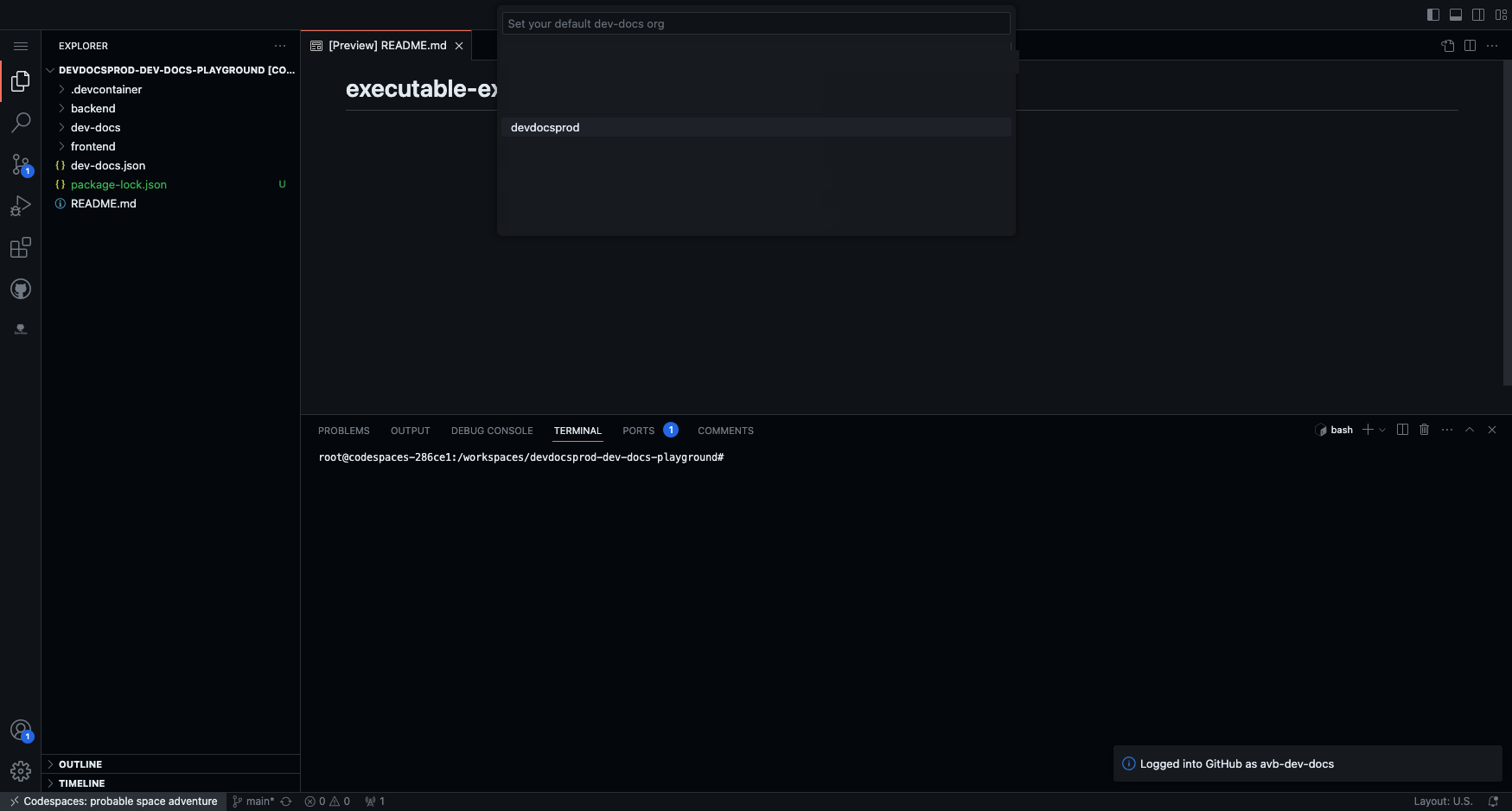
Step 3: Run the AI on Code File of Choice
Select the file you wish to be documented. From there, open the command palette, search and select dev-docs: generate documentation or run shift command d.
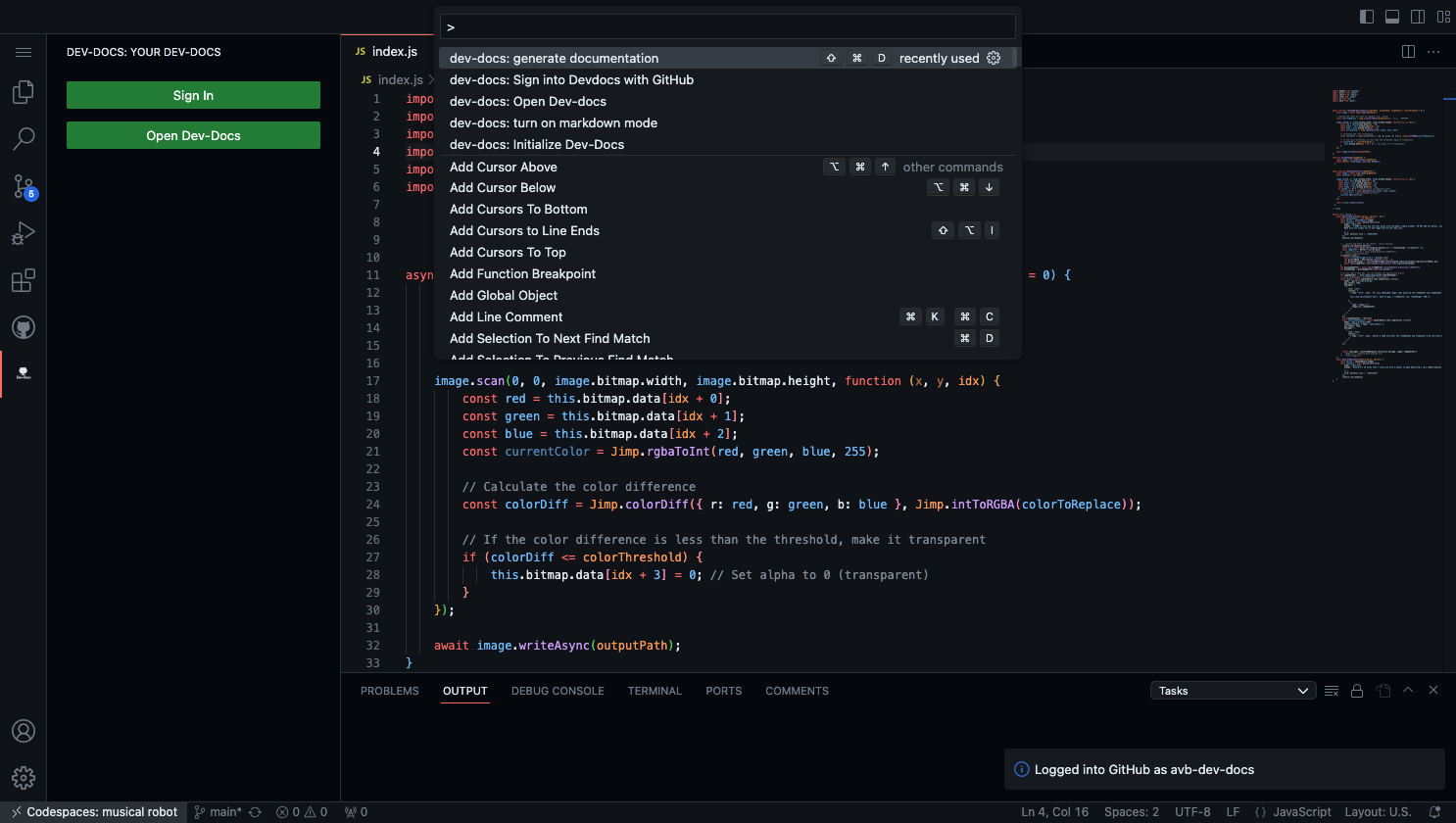
Step 4: Review the AI Generated Documentation
In just a few minutes you'll see a new Markdown file generated in the Dev-Docs folder in your repo. You can view the raw Markdown there or right click on the file you generated docs for and navigate to Open Devdocs Markdown to view it in a rich text editor right next to the file itself.

