Create New Docs from Existing Docs
Step 1: Go to the user-facing docs page
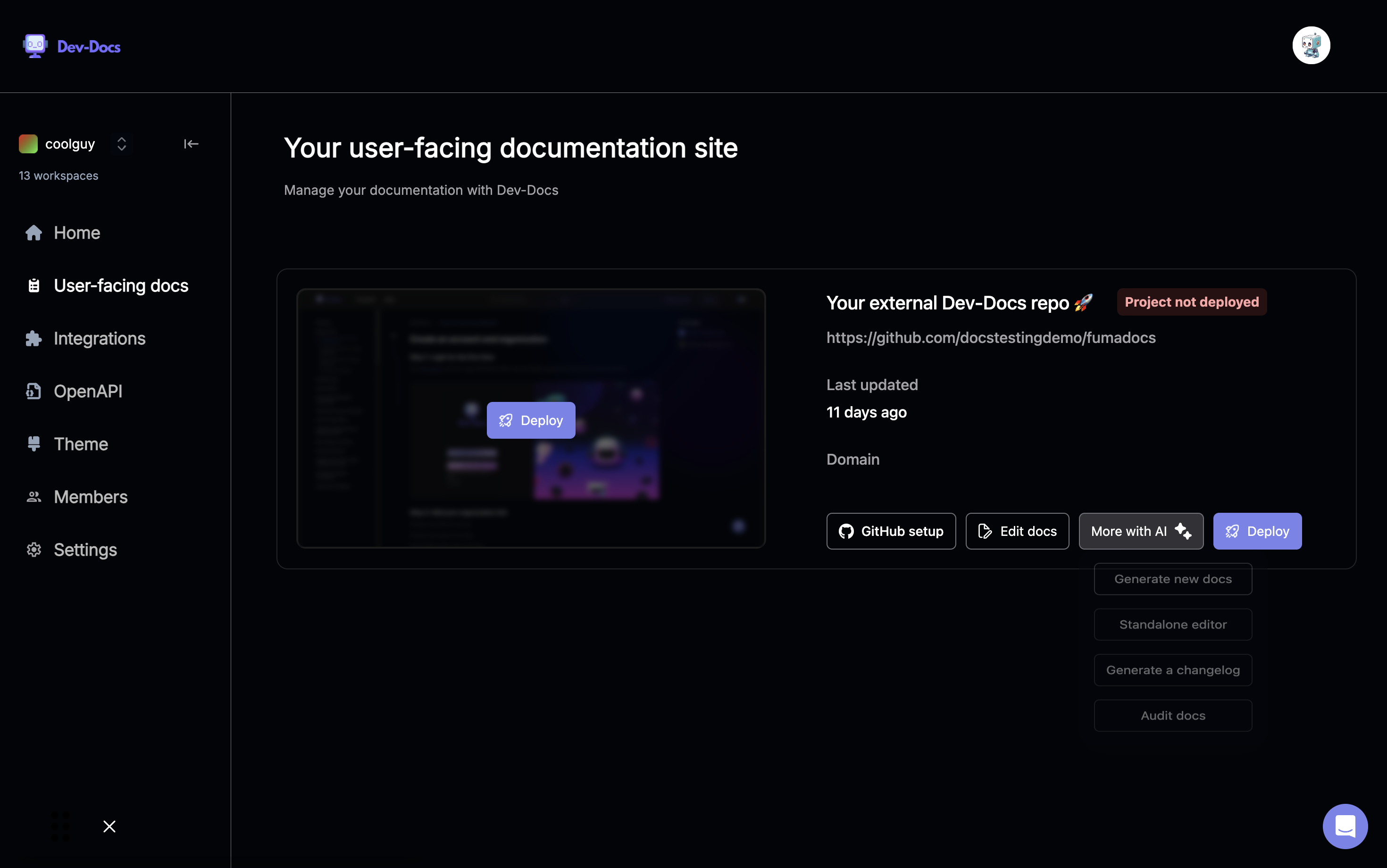 Navigate to your user-facing documentation site. You should see options like "Home", "User-facing docs", "Integrations", etc. in the sidebar. Click on "More with AI" and select "Generate New Docs".
Navigate to your user-facing documentation site. You should see options like "Home", "User-facing docs", "Integrations", etc. in the sidebar. Click on "More with AI" and select "Generate New Docs".
Step 2: Use AI to Generate a New Page
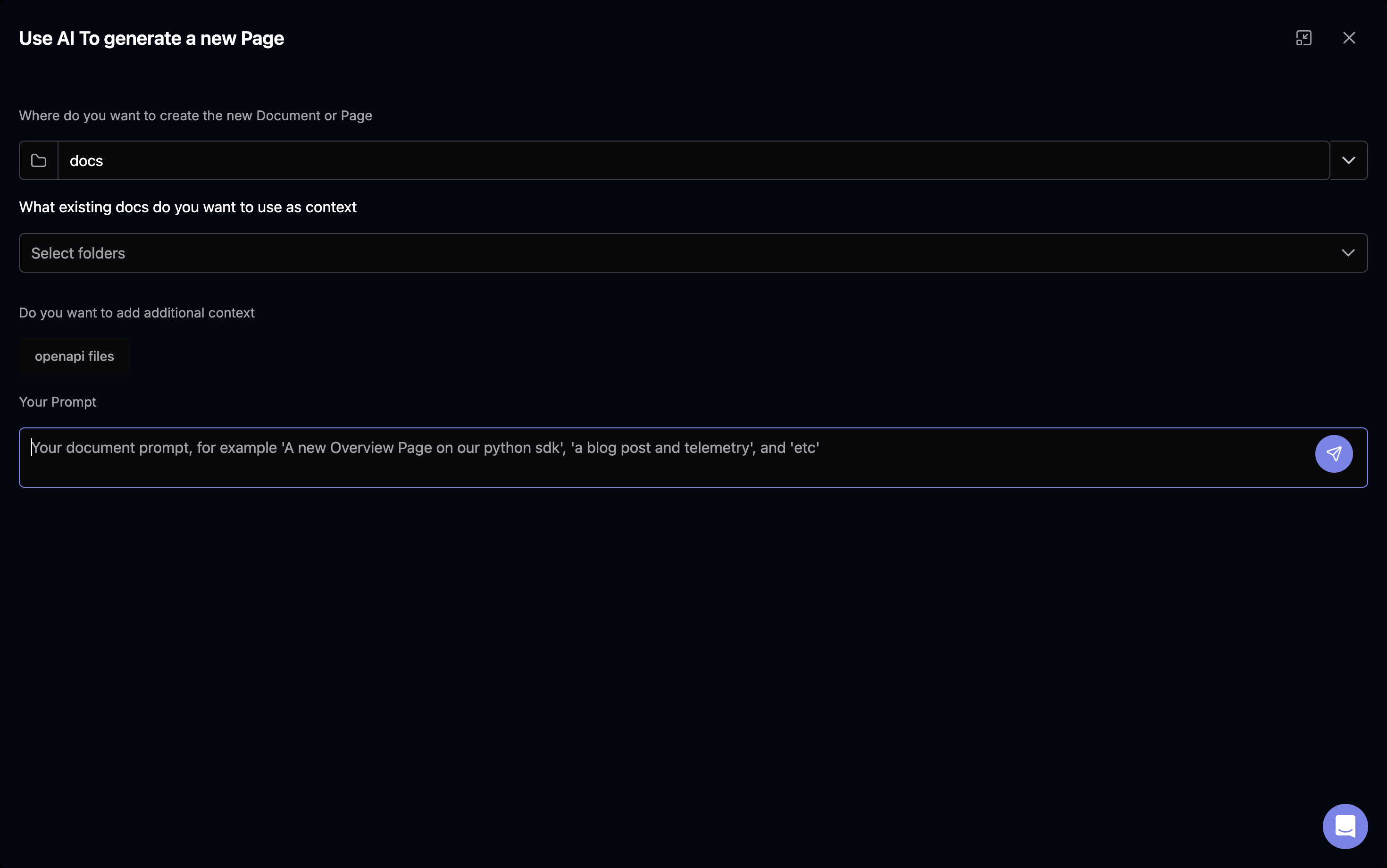 Click on "More with AI" to open the AI generation options.
Click on "More with AI" to open the AI generation options.
Step 3: Select Document Location
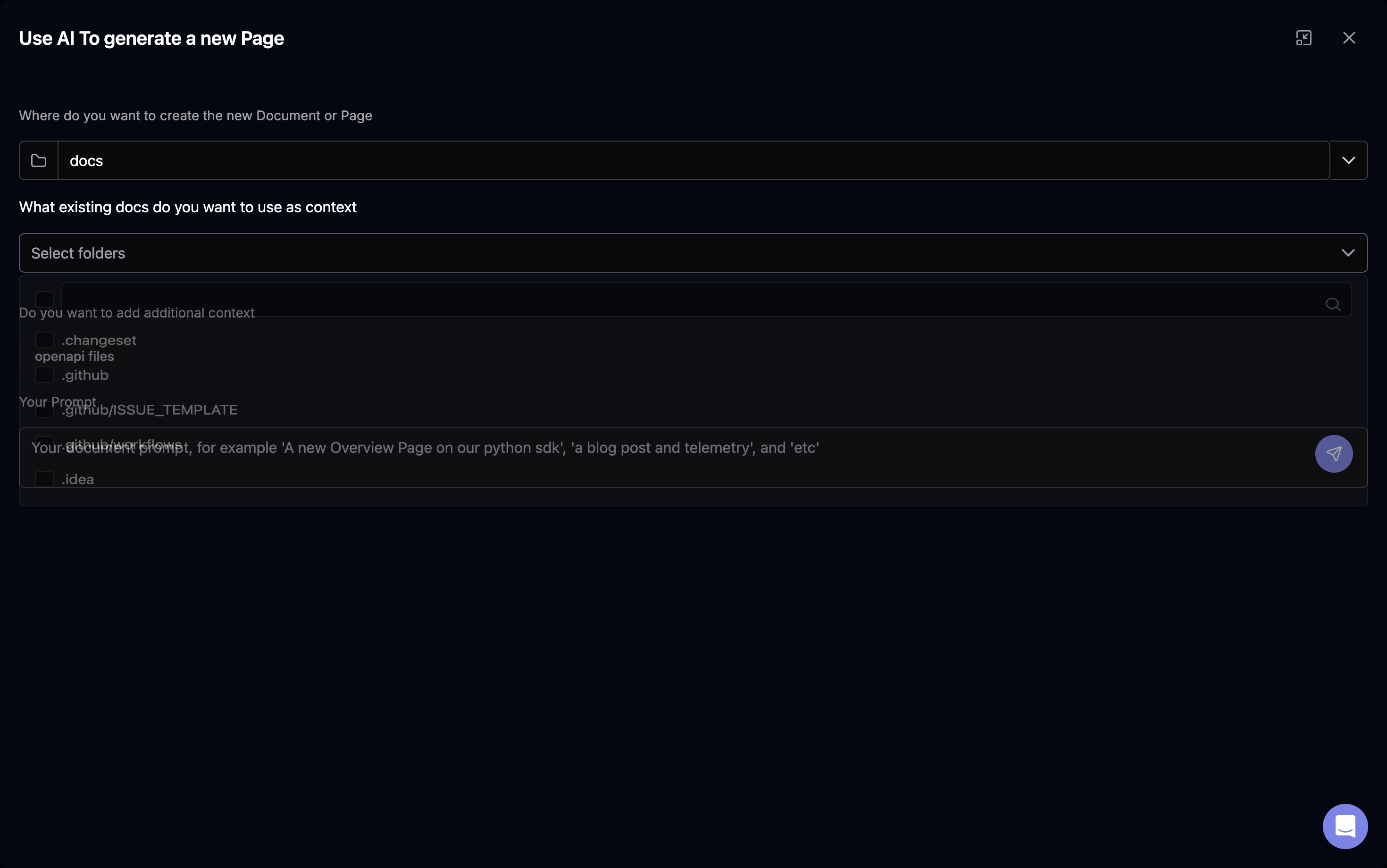 Choose where you want to create the new document or page. In this example, "docs" is selected.
Choose where you want to create the new document or page. In this example, "docs" is selected.
Step 4: Choose Context
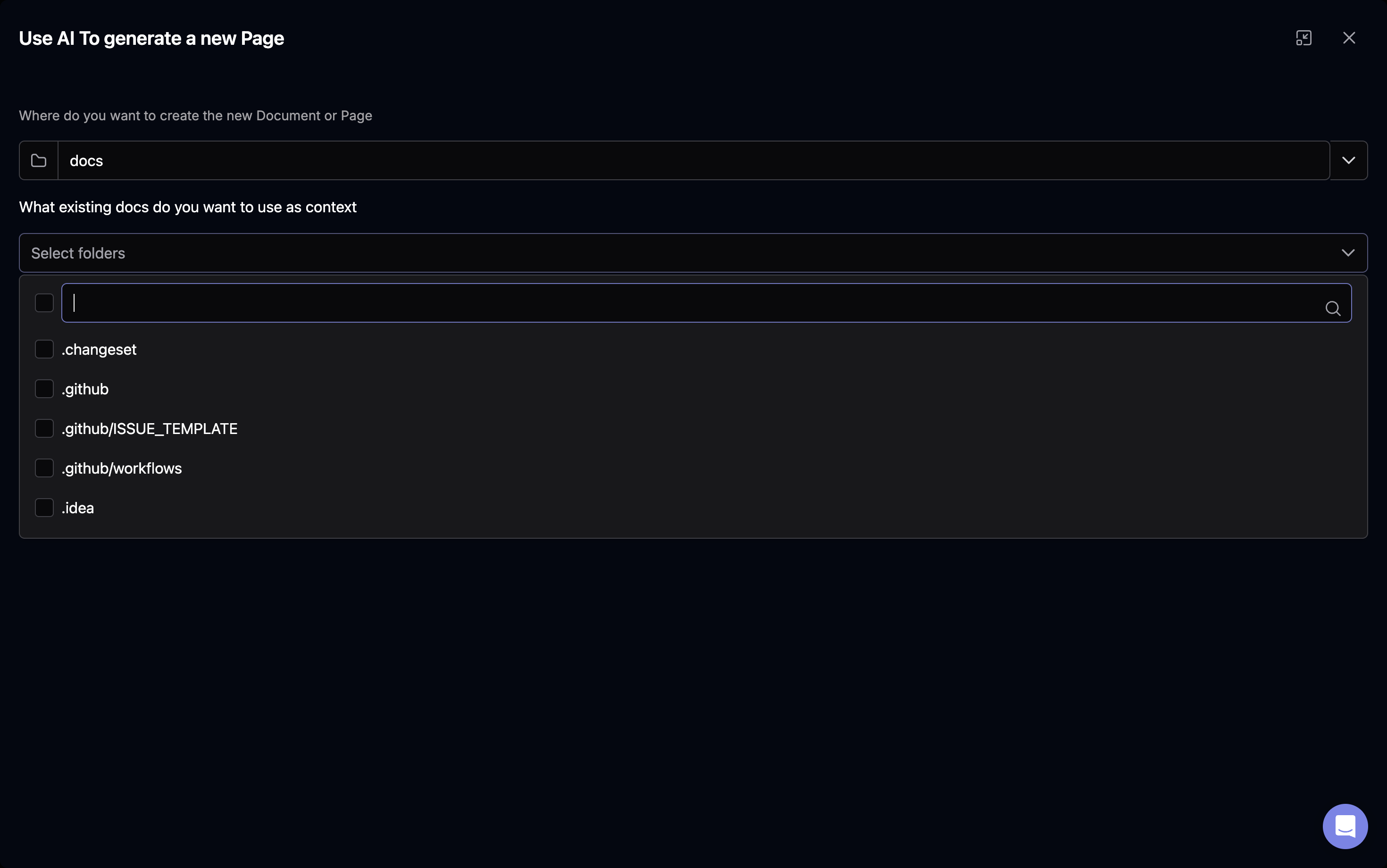 Select which existing docs you want to use as context for the new document. You can choose from available folders.
Select which existing docs you want to use as context for the new document. You can choose from available folders.
Step 5: Add Additional Context
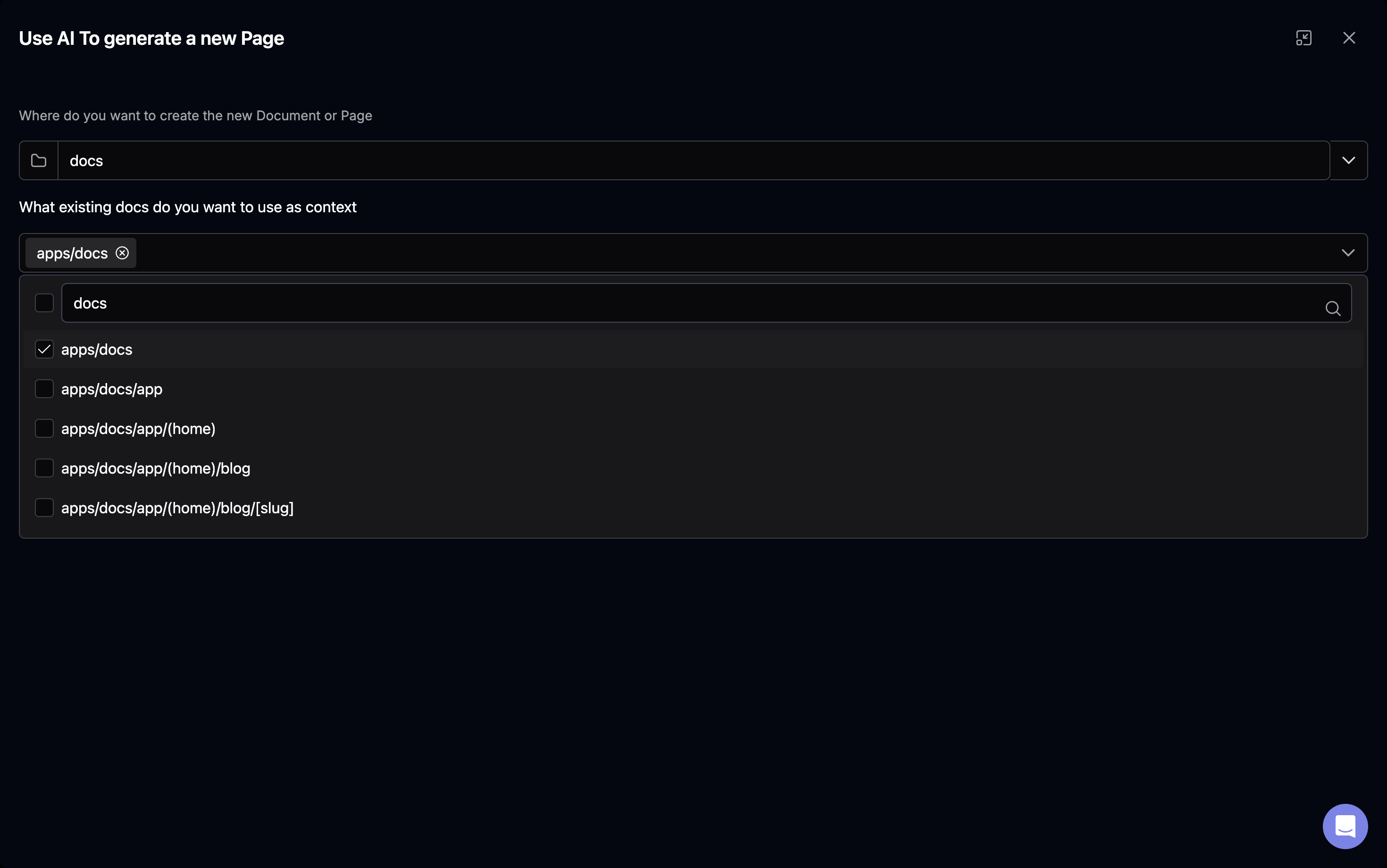 If needed, add more context by selecting additional folders or files.
If needed, add more context by selecting additional folders or files.
Step 6: Enter Your Prompt
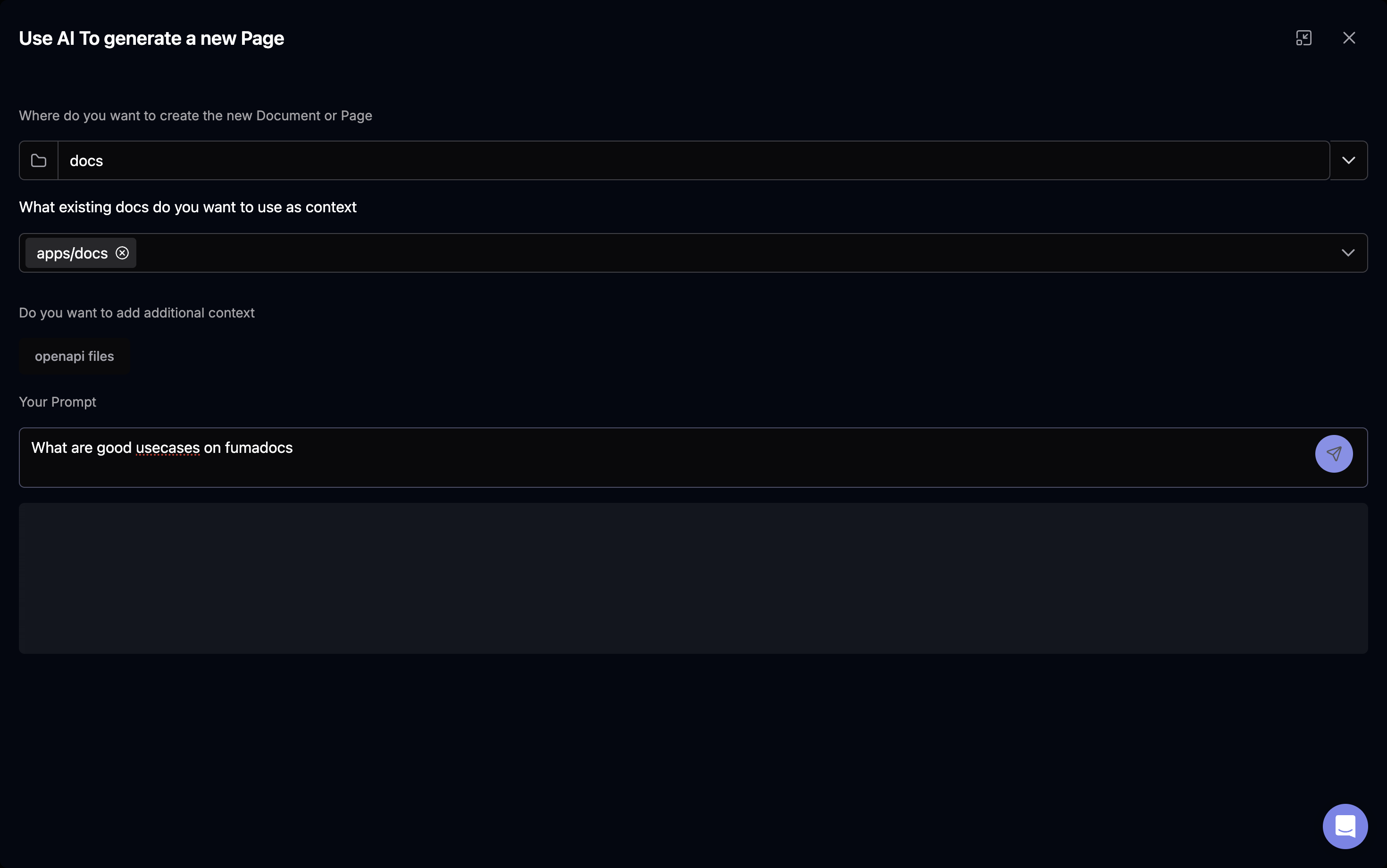 Type your document prompt in the provided field. For example, you could ask "What are good use cases for Fumadocs?"
Type your document prompt in the provided field. For example, you could ask "What are good use cases for Fumadocs?"
Step 7: Publish the Document
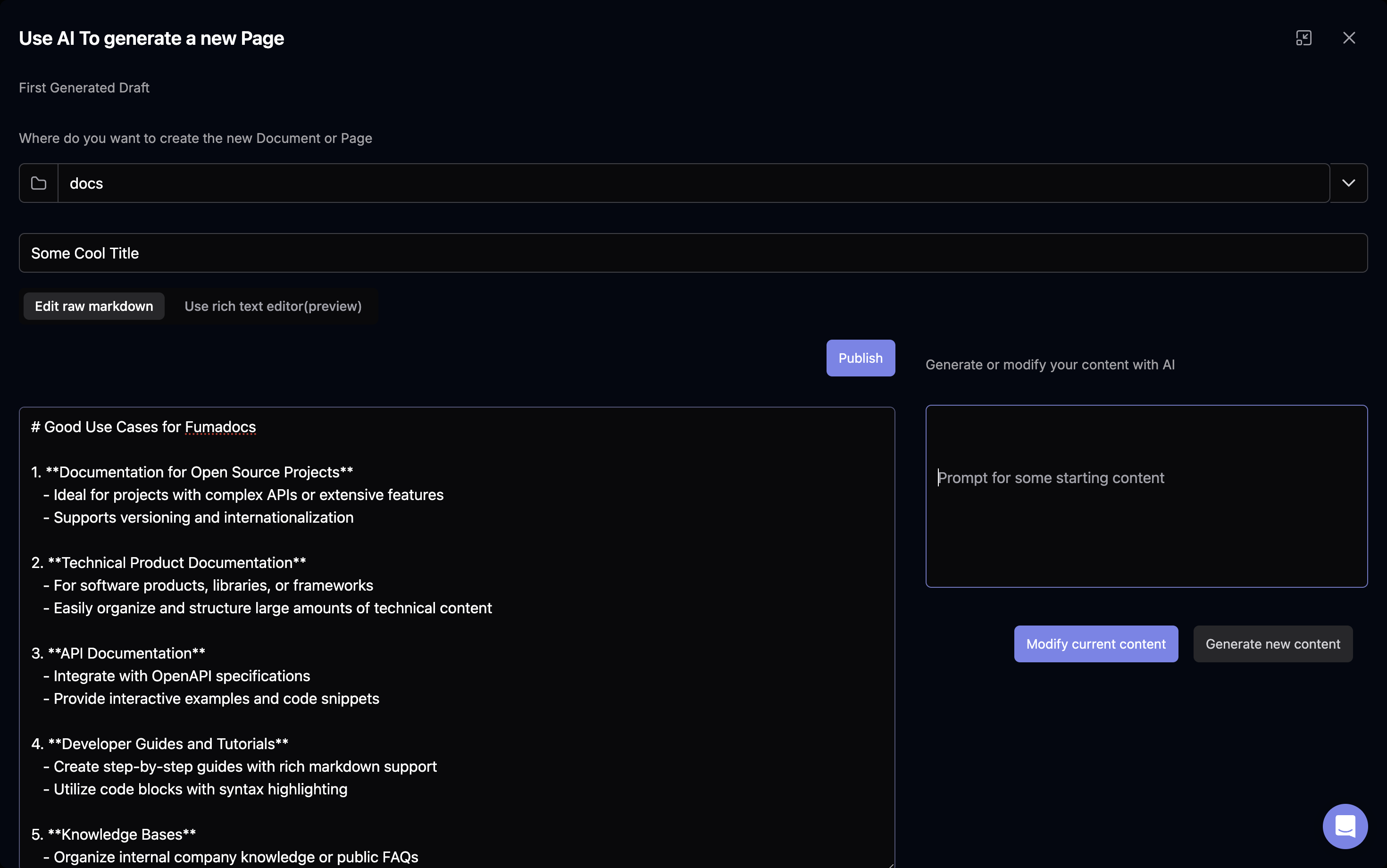 Once you're satisfied with the content, add a title and click the "Publish" button to make the new document live.
Once you're satisfied with the content, add a title and click the "Publish" button to make the new document live.
Step 8: Confirm Changes
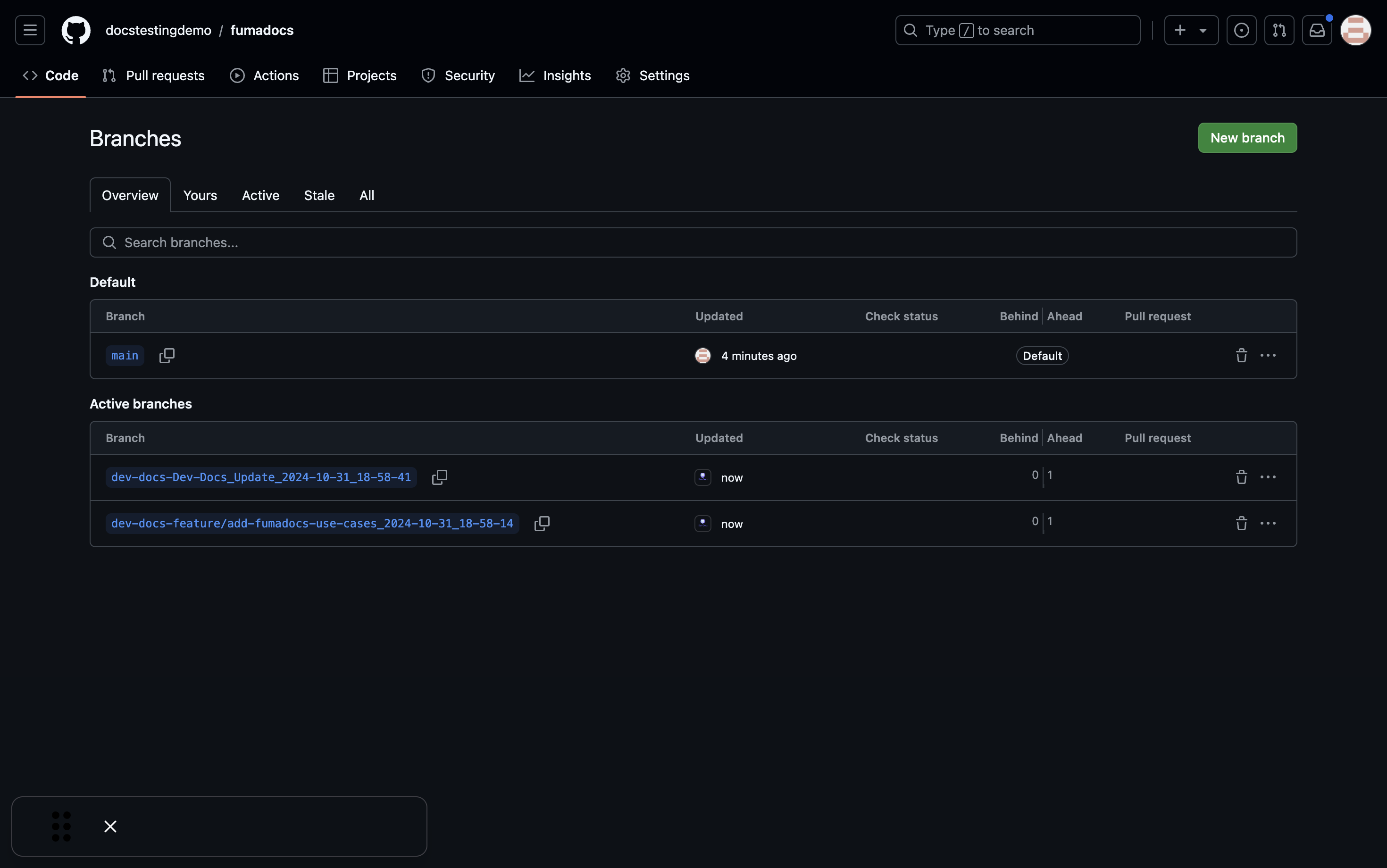 After publishing, you may see a confirmation or additional options related to the new document.
After publishing, you may see a confirmation or additional options related to the new document.
